Integrating Shopify POS with EasyEcom
Integrating Shopify with EasyEcom is a simple 5 step process for the user.
Step 1: On the dashboard, click on the “Three dots aka meatball menu”
Step 2: Click on the “Account Settings” option:
Here click on the “Account Settings” option.
Step 3: Click on “Add Channels”
Once you click on Account Settings you will be navigated to the following page:
Here click on “Add Channels”.
Step 4: Select “Shopify POS"
Once you click on “Add Channels” you will be navigated to the following page:
Here please click on the “Shopify POS” button.
Once you click on it, the following pop-up will appear:
You are required to enter your Shop Domain, API key and Access Token
Step 5: For your “Shop Domain”
In the pop-up you need to enter your Shop Domain.
Note: The selected part in the URL is your Shop Domain. Please enter this in the “Shop Domain” field.
For easy access, open your Shopify account in the next tab to copy the Shop Domain.
Step 6: For API Key and Access Token :
Please Follow the Mentioned Steps:
The below Page will be opened:
Enter the Given Details:
App name: EasyEcom
App Developer: Select Any Admin account in this step.
Select Create App
In the Below Step select all the checkboxes available on the page: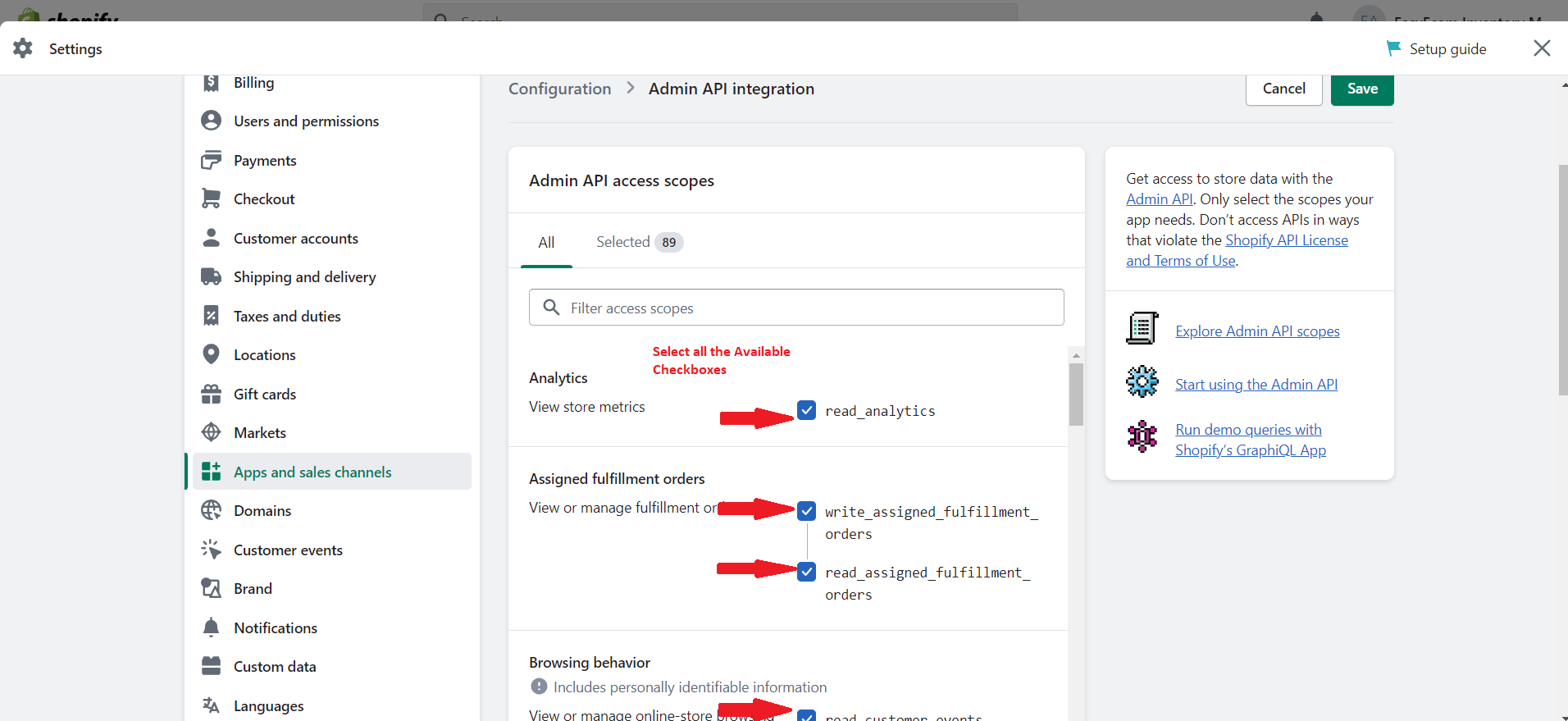
Click on Save Button
Now navigate to the API Credentials Tab
Click on the Install app Button and then Confirm Button on the Dialogue Box.
Once you have entered the information in EasyEcom, click on the “Add Channel” button.
Step 7: Select Store Location:
Select the Store location from the Given dropdown and Submit.
Note: If you enable the "Create Products Automatically" option, EasyEcom will automatically create a Master SKU of all your listed SKUs in Shopify. This is the easiest way to mirror the catalogue from Shopify to EasyEcom.
If you choose to not enable “Create Products Automatically”, you will have to upload the product master manually and map it with your Shopify listings.
You have now successfully integrated Shopify POS with EasyEcom.
Important Notes:
Please note that For Shopify POS in EasyCom following Touchpoints will be integrated:
- Fulfilled Orders will be Imported as Shipped Order from integrated POS Location [Required Channel- Point of Sale]
- The Returned orders from the Integrated store will directly be updated as Returned status. [Default Configuration- Good Inventory]
- All Inventory related transactions will be managed in EasyEcom, Inventory will be pushed from EE to Shopify locations
- Any Configuration wrt Batch based inventory assignment for Shopify POS offline orders and QC status for Return inventory will be a custom requirement and needs additional handling to the current integration.
Related Articles
Integrating Ginesys POS+ERP with EasyEcom
To integrate your Ginesys POS+ERP account with EasyEcom please follow the below-mentioned process. Step 1: In the toggle menu, navigate to “Accounting>>ERP Integration” Step 2: Select "Ginesys POS+ERP" On the ERP Integration webpage, click on the ...Shopify Tag Orders Import
Software Plan : Starter, Growth & Enterprise Account Type : Seller Account Inventory Type : Serialized & Non-Serialized Feature description With this new enhancement, users can now import order tags from Shopify directly through the EasyEcom user ...Integrating Shopify with EasyEcom
Integrating Shopify with EasyEcom is a simple 5 step process for the user. Step 1: On the dashboard, click on the “Three dots aka meatball menu” Step 2: Click on the “Account Settings” option Here click on the “Account Settings” option. Step 3: Click ...Integrating Shopify Marketplace with EasyEcom
Integrating Shopify with EasyEcom is a simple 5 step process for the user. Step 1: On the dashboard, click on the “Three dots aka meatball menu” Step 2: Click on the “Account Settings” option Here click on the “Account Settings” option. Step 3: Click ...Integrating Marketplace using EasyEcom Standard APIs
You can easily integrate your marketplace with EasyEcom by following the process explained in this video and/or the integration workflow document shared with you. Marketplace Integration Frequently Asked Questions 1. Do we need to add carrier ...