Integrating Shopify with EasyEcom
Integrating Shopify with EasyEcom is a simple 5 step process for the user.
Step 1: On the dashboard, click on the “Three dots aka meatball menu”
Step 2: Click on the “Account Settings” option
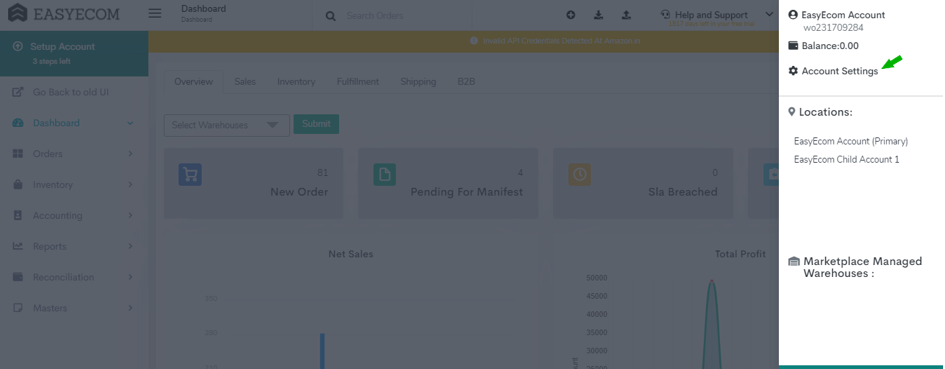
Here click on the “Account Settings” option.
Step 3: Click on “Add Channels”
Once you click on Account Settings you will be navigated to the following page:
Here click on “Add Channels”.
Step 4: Select Website Builder: “Shopify"
Once you click on “Add Channels” you will be navigated to the following page:
Here please click on the “shopify” button.
Once you click on it, the following pop-up will appear:
Here initially you are required to select your current Shopify Plan,
For Shopify Basic Plan you need to enter only your Shop Domain,
Step 5: For your “Shop Domain”
In the pop-up you need to enter your Shop Domain.
Note: The selected part in the URL is your Shop Domain. Please enter this in the “Shop Domain” field.
For easy access, open your Shopify account in the next tab to copy the Shop Domain.
For Basic Plan :
Once you enter the Shop Domain and confirm the Tax inclusion and select add channels,
You'll be redirected to the given page,
Here you are required to login your Shopify account credentials and provide the below access
Upon successful Authorization of the Username and Password,
You'll be redirected to the below page for location selection:
The Shopify channel will be successfully added upon location submission
For Shopify, Advanced and Plus Plan:
For the Shopify, Advanced and Plus plans
You are required to enter your Shop Domain along with other details such as API key and Access Token
You are required to enter your Shop Domain along with other details such as API key and Access Token
Steps to generate API Key and Access Token:
Please Follow the Mentioned Steps:
The below Page will be opened:
Enter the Given Details:
App name: EasyEcom
App Developer: Select Any Admin account in this step.
Select Create App
Permission List:
In the Below Step, select the below mentioned mandatory checkbox values which are available on the page, rest can be left unchecked (note: do not consider selecting all the checkboxes as mentioned on Screenshot):
- read_products
- write_products
- read_product_listings
- read_orders
- write_orders
- read_all_orders
- read_inventory
- read_locations
- read_merchant_managed_fulfillment_orders
- write_merchant_managed_fulfillment_orders
- write_inventory
- read_fulfillments
- write_fulfillments
- write_third_party_fulfillment_orders
- write_product_listings
- read_assigned_fulfillment_orders
- write_assigned_fulfillment_orders
- read_third_party_fulfillment_orders
Click on Save Button
Now navigate to the API Credentials Tab
Click on the Install app Button and then Confirm Button on the Dialogue Box.
Once you have entered the information in EasyEcom, click on the “Add Channel” button.
Note: If you enable the "Create Products Automatically" option, EasyEcom will automatically create a Master SKU of all your listed SKUs in Shopify. This is the easiest way to mirror the catalogue from Shopify to EasyEcom.
If you choose to not enable “Create Products Automatically”, you will have to upload the product master manually and map it with your Shopify listings.
You have now successfully integrated Shopify with EasyEcom.
Please note :
The Re-auth can only be completed only for the Basic plan, Other Plan users can ignore the setting.
You can refer the given status assigned to your order in EasyEcom and Shopify during different order stages.
RTO Shipments can be automatically created for orders returned via ClickPost and Pickrr.
Related Articles
Shopify Tag Orders Import
Software Plan : Starter, Growth & Enterprise Account Type : Seller Account Inventory Type : Serialized & Non-Serialized Feature description With this new enhancement, users can now import order tags from Shopify directly through the EasyEcom user ...Integrating Shopify POS with EasyEcom
Integrating Shopify with EasyEcom is a simple 5 step process for the user. Step 1: On the dashboard, click on the “Three dots aka meatball menu” Step 2: Click on the “Account Settings” option: Here click on the “Account Settings” option. Step 3: ...Integrating Shopify Marketplace with EasyEcom
Integrating Shopify with EasyEcom is a simple 5 step process for the user. Step 1: On the dashboard, click on the “Three dots aka meatball menu” Step 2: Click on the “Account Settings” option Here click on the “Account Settings” option. Step 3: Click ...Integrating Ginesys POS+ERP with EasyEcom
To integrate your Ginesys POS+ERP account with EasyEcom please follow the below-mentioned process. Step 1: In the toggle menu, navigate to “Accounting>>ERP Integration” Step 2: Select "Ginesys POS+ERP" On the ERP Integration webpage, click on the ...Integrating Shiprocket WMS with EasyEcom
Location Software Plan : Starter Account Type : Seller Account Inventory Type : Non-Serialized Feature description: To enable the Shiprocket integration, The onboarding configuration will be completed at Shiprocket team's end, They'll require the ...