Creating a Master SKU in EasyEcom
Master SKU is a unique identification number assigned to your product which is listed across multiple e-commerce channels.
Suppose you sell a pen on 4 marketplaces, on each marketplace it has a separate SKU. This makes inventory management across all channels a difficult task for retailers. If you create a Master SKU it will map your product SKU across all channels, making it easier for you to track inventory.
Creating a Master SKU in EasyEcom is an easy process.
Step 1: In the toggle menu, navigate to “Masters>> Product Master”
Step 2: Choose the “Upload CSV” option
Once you click on Product Master you will be navigated to the following page:
Please click on the “Create Products” button and choose the “Upload CSV” option.
Once you click on it the following pop-up will appear:
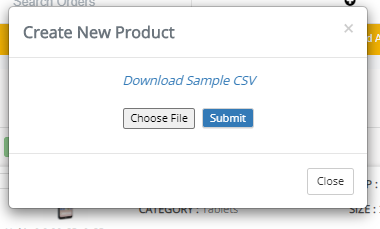
Step 3: Download Sample CSV
Once you download the .csv file, update information in the mandatory columns.
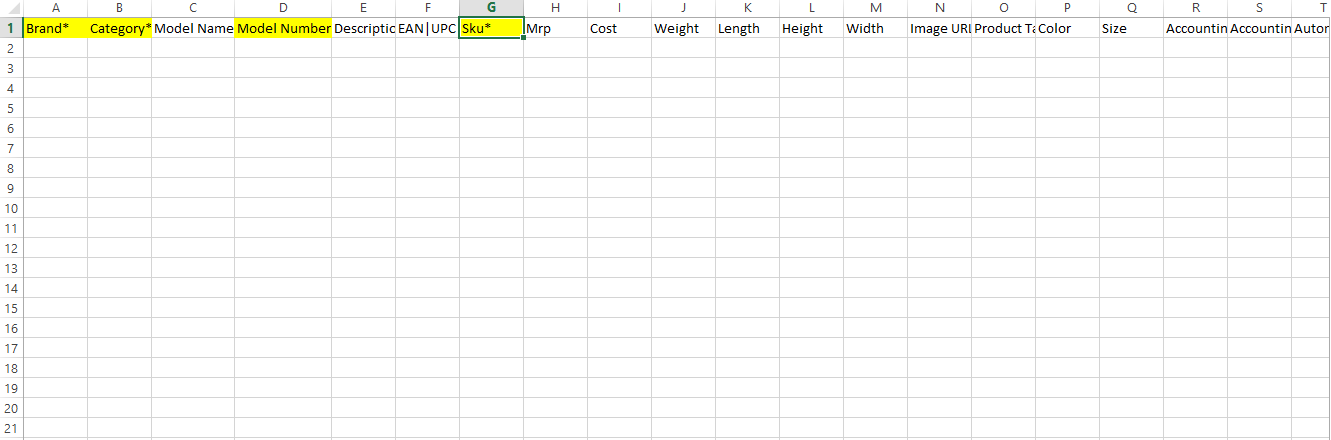
Brand - Give your company brand
Category - Give product type (category of your product )
Model Number and SKU - Give your listings in this column
In the Image URL column, enter the image's web address.
Once you download the .csv file, update information in the mandatory columns.
Category - Give product type (category of your product )
Model Number and SKU - Give your listings in this column
Step 4: Submit the File
To submit your updated file, please click on the “Choose File” option.
Add your updated file in this, and then click on the “Submit” button.
You can check your file status by clicking on the “imports job”.
If you choose the Add a New Product option, you will be navigated to the following page:
Once you click on the “Save Product” button you will have created a Master SKU for your product.
You should use the uploading CSV option if you want to create Master SKU for multiple products in bulk.
If there is a single product or a few products for which you need to create an SKU, choose the latter option.
Related Articles
SKU Mapping across Accounts
Step 1: Create the Master sku in Primary and Secondary (child) accounts. To know the procedure for creating the master sku click on below link and follow the steps mentioned in pdf. ...Creating Picklist on EasyEcom
An organisation gets multiple orders on a regular basis, and their stock is kept in different bins in their warehouse. To fulfill these orders quickly, the organisation creates a picklist in which provides vital information related to SKU quantity ...Setting up taxation for your B2B and B2C Sales (New Module)
Maintaining accounts for tax purposes is a difficult process for any organization. EasyEcom’s Tax Master makes this process easier for you by defining the tax rules which will be applicable for your product items. Tax can be set in EasyEcom HSN Wise ...Creating and Viewing Virtual Combo SKUs
In a virtual combo multiple items are bundled together and sold to a customer. Retailers often sell their product in virtual combos as it helps them in removing their idle stock in boosting sales. Creating combos in EasyEcom will also make it ...Split Delivery PO in Easyecom
Software Plan: Growth & Enterprise Account Type: Seller Account & Aggregator 3PL Inventory Type: Serialized & Non-Serialized Feature Description The Split Delivery PO feature allows you to split a Purchase Order created at one location and distribute ...