Integrating Flipkart Health Plus-B2B with EasyEcom
By following the below-mentioned procedure you can easily integrate Flipkart Health PlusB2B with EasyEcom.
Step 1: On the dashboard, click on the “Three dots aka meatball menu”
Step 2: Click on the “Account Settings” option.
Once you click on the meatball menu, you will see the following fly-out menu:
Here click on the “Account Settings” option.
Step 3: Click on “Add Channels”
Once you click on Account Settings you will be navigated to the following page:
Here click on “Add Channels”.
Step 4: Select Marketplace: “Flipkart Health Plus B2B”
Once you click on “Add Channels” you will be navigated to the following page:
Here please click on the “Flipkart Health Plus B2B” button.
Once you click on it the following pop-up will appear:
You are required to enter your Client ID and Distributor APOB ID column respectively.
This Client ID and Distributor APOB ID will be provided by Flipkart Health Plus team.
After you provide these details click on the “Add Channels” button.
Note: If you are required to Map the EasyEcom products mapped to your Flipkart product IDs,
Step 5: Import your Flipkart Health Plus B2B Product Listings in EasyEcom
- You are required to initially create or update your "Seller product ID/Seller SKU" on Flipkart health Plus Listings Catalog This can be you EE master SKU or any identifier of your choice
- To import your product listing, first navigate to “Inventory>>Manage Listings”.
Here click on the “Import Listing” button.
-Then click on the “Download Template Sheet” button.
In the Import Listings excel file,
Enter your 'Seller product ID/Seller SKU' in SKU, Listing Reference Number and Identifier column.
Enter your FKH product ID in "GUID"
Step 6: Map your Products with EasyEcom
Please follow the manual mapping process to map your Health products with EasyEcom.
Step 7: Create/Update your B2B Customer/Health Buddy Master:
To create/update your b2b customer, first navigate to “Masters>>Customer Master”.
Please make sure your B2B customer is Updated with below details to enable the Flipkart B2B:
- Add/Update the Health-Buddy/Seller's APOB ID in Description column of the respective EasyEcom B2B customer
- Add/Update the GST number and PAN details
- Add/Update the Drug Licence (DL) number and DL expiry
- Add/Update the FSSAI Licence number and FSSAI expiry
Add Customer table for Reference:
Step 8: Create/Update your B2B Customer/Health Buddy Pricing Master:
To Create/ Update your pricing against any B2B customer/Health Buddy, configure by navigating to “Masters>>Pricing Master
Step 9: Enter Distributor level details:
To create/update your Warehouse/Distributor details, first navigate to “Account Settings>>Company Information".
- Add/Update the GST number and PAN details along
- Add/Update the Drug Licence (DL) number and DL expiry
- Add/Update the FSSAI Licence number and FSSAI expiry
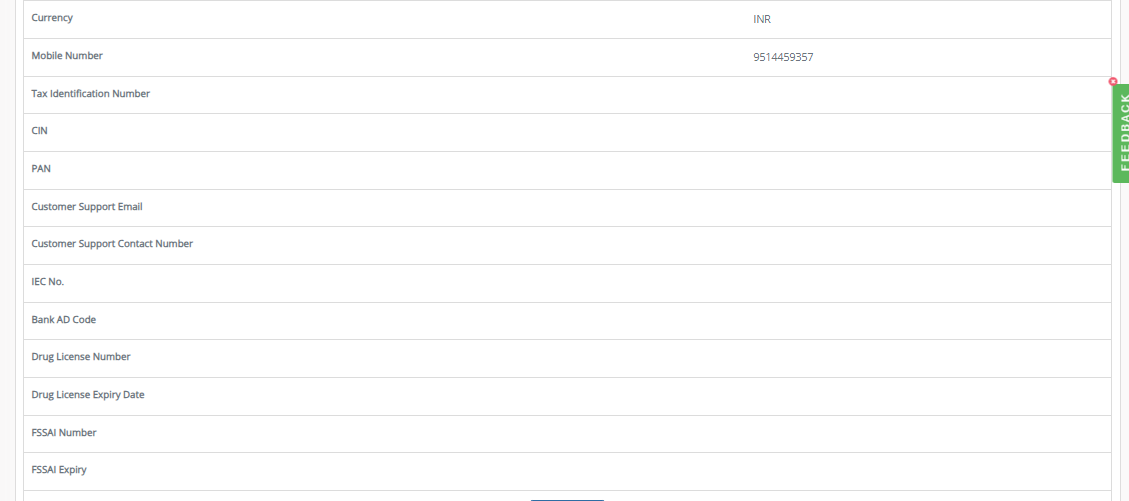
Step 10: Enable the E-Invoicing:
Please follow the given Article to enable the E-invoicing for your EasyEcom account,
For generating E-Invoice against the channel orders from Flipkart Healkth Plus B2B,
Please enable the respective settings as per your account configuration against the channel.
- Generate E-Invoice for B2B Order
- Generate E-Waybill for B2B Order
You have now successfully integrated Flipkart Health Plus-B2B with EasyEcom.
Important Notes:
- For Pushing the B2B Invoice to FKH you can direct use the given button i.e Generate E-Invoice.
In case you have Enabled the GENERATE E-INVOICE FOR B2B ORDER in sync channels against the FKH b2b Channel then initially E-Invoice will be generated first then the signed B2B invoice will be pushed to FKH,
If it's off, then directly the B2B Invoice will be pushed to FKH.
The Dispatch has to be marked only after triggering the Generate E-Invoice button.
BestoriginalRemove
Related Articles
Integrating Flipkart Health Plus-B2C with EasyEcom
By following the below-mentioned procedure you can easily integrate Flipkart Health Plus B2C with EasyEcom. Step 1: On the dashboard, click on the “Three dots aka meatball menu” Step 2: Click on the “Account Settings” option. Once you click on the ...Integrating Flipkart With EasyEcom
By following the below-mentioned procedure you can easily integrate Flipkart with EasyEcom. Step 1: On the dashboard, click on the “Three dots aka meatball menu” Step 2: Click on the “Account Settings” option Once you click on the meatball menu, you ...Integrating Flipkart Advantage with EasyEcom
By following the below-mentioned procedure you can easily integrate Flipkart Advantage with EasyEcom. Step 1: On the dashboard, click on the “Three dots aka meatball menu” Step 2: Click on the “Account Settings” option Once you click on the meatball ...Integrating Marketplace using EasyEcom Standard APIs
You can easily integrate your marketplace with EasyEcom by following the process explained in this video and/or the integration workflow document shared with you. Marketplace Integration Frequently Asked Questions 1. Do we need to add carrier ...Integrating GrowSimplee/Blitz with EasyEcom
By following the below-mentioned procedure you can easily integrate Grow Simplee with EasyEcom. Step 1: In the toggle menu, navigate to “Masters>>Carrier Master” Step 2: Click on the “Add New” button Once you click on Carrier Master you will be ...