Integrating Alle with EasyEcom
Please follow the below-mentioned process to integrate Alle with EasyEcom.
Step 1: Click on the “Account Settings” option
Once you click on the meatball menu, you will see the following fly-out menu:
Here click on the “Account Settings” option.
Step 2: Click on “Add Channels”
Once you click on Account Settings you will be navigated to the following page:
Here click on “Add Channels”.
Step 3: Select Marketplace "Alle "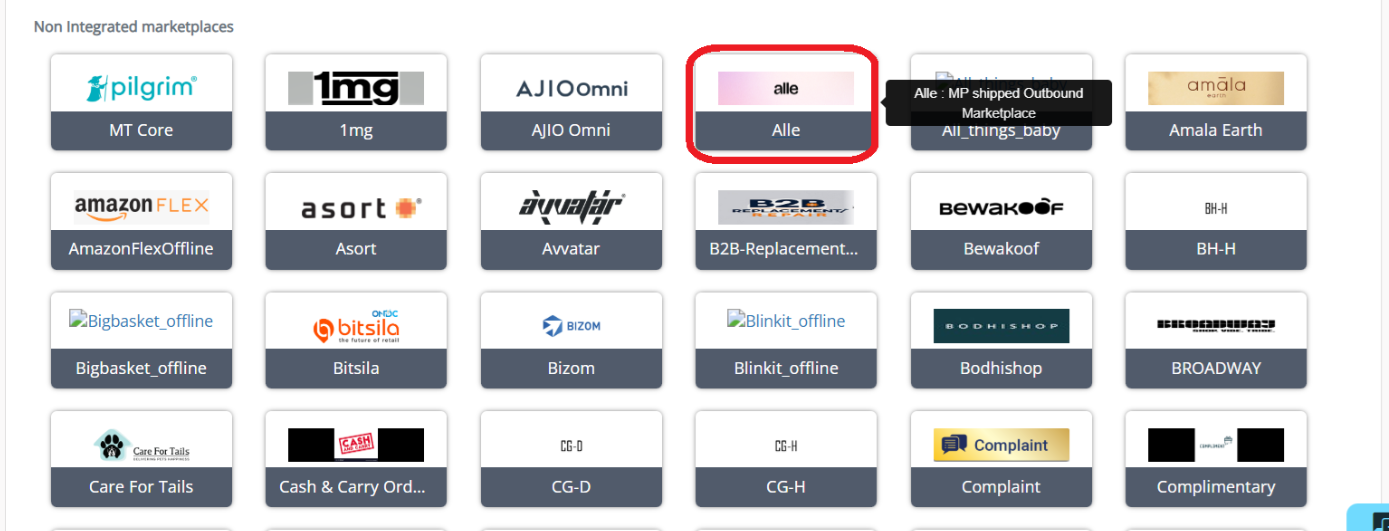
Here please click on the “Alle ” button.
Once you click on it the following pop-up will appear:
Enter Alle marketplace credentials.
Note:
Don't enable the "Create Products Automatically" option.
You are required to share the EasyEcom API credentials with the Marketplace team
The Email should be an API user in the EasyEcom account, Please follow the UserRole article for further steps.
Password will be the EasyEcom password for the above user Email,
Location-Key is the EasyEcom Seller ID.
You are required to enable the API Mode from the Account Settings>> sync channels>>API mode,
Step 4: Configuring the Webhooks for Alle
Update Inventory
Marketplace : NA
Action : V1
Token : To Be shared from the Alle team
Email :
Confirm Order Start:
Marketplace : Alle
Action : V2
Token : To Be shared from the Alle team
Email :
Manifested
Marketplace : Alle
Action : V2
Token : To Be shared from the Alle team
Email :
Cancel Order
Marketplace : Alle
Action : V2
Token : To Be shared from the Alle team
Email :
Mark Return:
Marketplace : Alle
Action : V2
Token : To Be shared from the Alle team
Email :
You have now successfully integrated Alle with EasyEcom.
Important:
- Please note that the inventory Webhook trigger will be warehouse specific updates and hence the Warehouses are required to be created at Marketplace at 1:1 mapping with the required warehouse,
- The Order routing is not supported for MP shipped Cases
- Once the integration is completed with the Alle as MP channel,
Alle Manual Carrier will be automatically added in the carrier master to fulfill the Alle orders specifically; Brands are required to setup a Shipping rule against the given carrier such that Alle Manual is not assigned to any other MP Order. Please Use the given KB to Create Shipping Rule for your reference,
Related Articles
Integrating Marketplace using EasyEcom Standard APIs
You can easily integrate your marketplace with EasyEcom by following the process explained in this video and/or the integration workflow document shared with you. Marketplace Integration Frequently Asked Questions 1. Do we need to add carrier ...Integrating GrowSimplee/Blitz with EasyEcom
By following the below-mentioned procedure you can easily integrate Grow Simplee with EasyEcom. Step 1: In the toggle menu, navigate to “Masters>>Carrier Master” Step 2: Click on the “Add New” button Once you click on Carrier Master you will be ...How does EasyEcom work?
As soon as you sign-up your account with EasyEcom and Integrate all your channels you will be amazed to see how EasyEcom can make your operations very much simple and stressless. It helps you to perform activities related to the Order process, Stock ...EasyEcom Pricing
Now that you have decided to go ahead with the EasyEcom paid plan one must wonder which pricing might be the best-fit business operation. You might check the various pricing slabs that EasyEcom offers by clicking here. There are various factors that ...How does EasyEcom free trial work?
Once you have created your business account with EasyEcom, you are entitled to take advantage of EasyEcom’s free trial without any question asked. For this free trial, you are not required to provide your credit card or bank details, unlike our ...