Integrating Nykaa Fashion with EasyEcom
By following the below-mentioned procedure you can easily integrate Nykaa Fashion with EasyEcom.
Step 1: On the dashboard, click on the “Three dots aka meatball menu”
Step 2: Click on the “Account Settings” option
Once you click on the meatball menu, you will see the following fly-out menu:
Here click on the “Account Settings” option.
Step 3: Click on “Add Channels”
Once you click on Account Settings you will be navigated to the following page:

Here click on “Add Channels”.
Step 4: Select Marketplace “Nykaa Fashion”
Once you click on “Add Channels” you will be navigated to the following page:
Here please click on the “Nykaa Fashion” button. Once you click on it the following pop-up will appear:
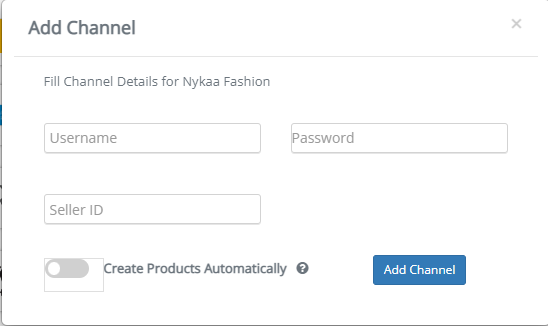
You are required to enter your Username, Password and Seller ID in the required columns.
Please reach out to Nykaa Team for API Username, Password, and seller ID.
Once you have entered all the details in the pop-up click on the “Add Channels” button.
Note: If you enable the "Create Products Automatically" option, EasyEcom will automatically create a Master SKU of all your listed SKUs in Nykaa Fashion. This is the easiest way to mirror the catalogue from Nykaa Fashion to EasyEcom.
If you choose to not enable “Create Products Automatically”, you will have to upload the product master manually and map it with your Nykaa Fashion listings.
You have now successfully integrated Nykaa Fashion with EasyEcom.
You are required to enter your Username, Password and Seller ID in the required columns.
Please reach out to Nykaa Team for API Username, Password, and seller ID.
Once you have entered all the details in the pop-up click on the “Add Channels” button.
Note: If you enable the "Create Products Automatically" option, EasyEcom will automatically create a Master SKU of all your listed SKUs in Nykaa Fashion. This is the easiest way to mirror the catalogue from Nykaa Fashion to EasyEcom.
If you choose to not enable “Create Products Automatically”, you will have to upload the product master manually and map it with your Nykaa Fashion listings.
You have now successfully integrated Nykaa Fashion with EasyEcom.
How to use Tagloops in EasyEcom:
Nykaa has introduced the Tag-loop feature for scanning the forward shipments with the tagloop ID entries, If an Order in EasyEcom calls for Tag-loop entry, the seller can use this functionality by following the instructions below:
Please Note: For any Combo products you are required to only scan a single tagloop ID i.e at the parent product qty lvl,
Please Note: For any Combo products you are required to only scan a single tagloop ID i.e at the parent product qty lvl,
Eg: Virtual combo Shirt+Pant with 2 qty of the combo SKU; physical qty:4 (2shirt +2pant)
Seller is required to pass the tagloop against only 2 qty as coma separated values
- Without Packing Station:
- Any order that needs the tagloop to be scanned will be imported into EasyEcom with the following feasibility:
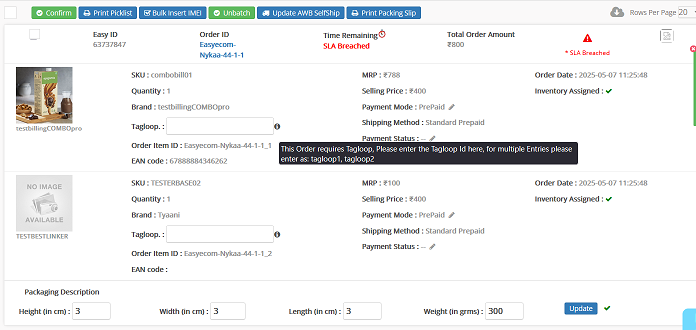
- Sellers must scan the Tag-loop ID into the appropriate Tagloop Field, this step is necessary prior to the confirmation of order in the New Order page or Unconfirmed tab [if batch mode is enabled].
- If the mandatory field is left empty, a warning pop-up in the format below will be displayed:
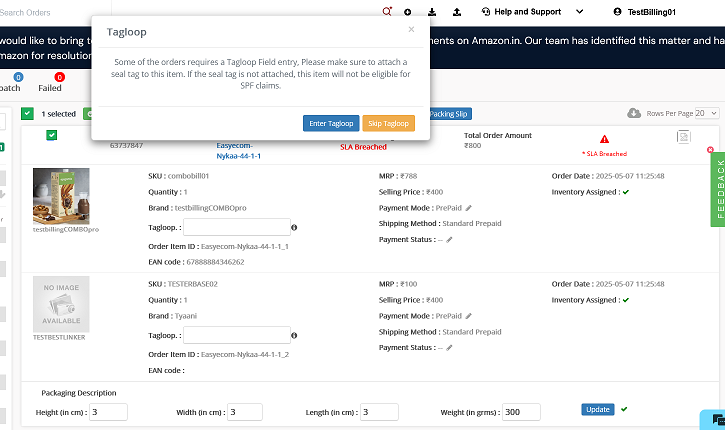
- With Packing Station:
Please Note: Currently Tag loops for Combo SKU should be scanned against a single entry
- Sellers will be able to scan any line items that require tagloop scanning in the packing station after scanning the SKUs and serial numbers in the popup below.
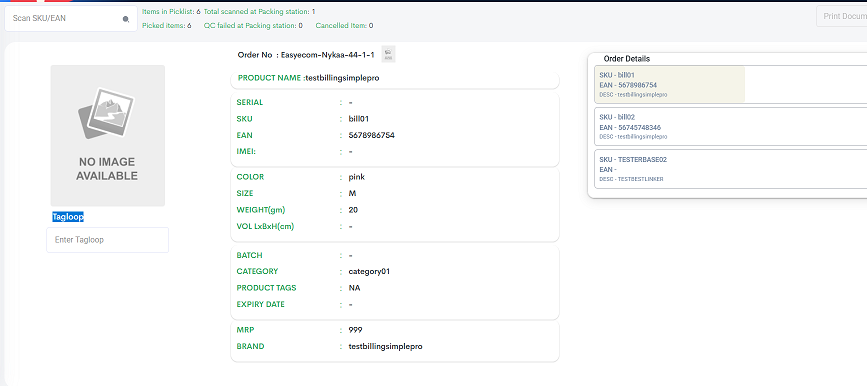
- Sellers must Scan the Tagloop ID into the appropriate Tagloop Field. If the required field is left empty, a pop-up warning in the following type will be displayed.
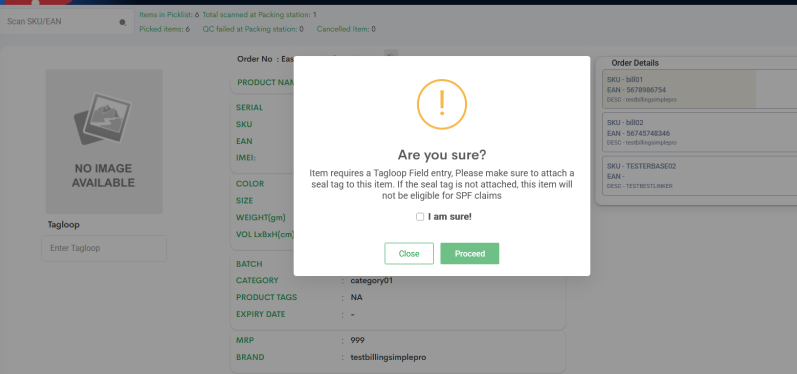
- Without Packing Station:
- Any order that needs the tagloop to be scanned will be imported into EasyEcom with the following feasibility:
- Sellers must scan the Tag-loop ID into the appropriate Tagloop Field, this step is necessary prior to the confirmation of order in the New Order page or Unconfirmed tab [if batch mode is enabled].
- If the mandatory field is left empty, a warning pop-up in the format below will be displayed:
- With Packing Station:Please Note: Currently Tag loops for Combo SKU should be scanned against a single entry
- Sellers will be able to scan any line items that require tagloop scanning in the packing station after scanning the SKUs and serial numbers in the popup below.
- Sellers must Scan the Tagloop ID into the appropriate Tagloop Field. If the required field is left empty, a pop-up warning in the following type will be displayed.
Related Articles
Integrating Ginesys POS+ERP with EasyEcom
To integrate your Ginesys POS+ERP account with EasyEcom please follow the below-mentioned process. Step 1: In the toggle menu, navigate to “Accounting>>ERP Integration” Step 2: Select "Ginesys POS+ERP" On the ERP Integration webpage, click on the ...Integrating Nykaa with EasyEcom
By following the below-mentioned procedure you can easily integrate Nykaa with EasyEcom. Step 1: On the dashboard, click on the “Three dots aka meatball menu” Step 2: Click on the “Account Settings” option Once you click on the meatball menu, you ...Integrating Nykaa-B2B JIT with EasyEcom
By following the below-mentioned procedure you can easily integrate Nykaa-B2B JIT with EasyEcom. Step 1: On the dashboard, click on the “Three dots aka meatball menu” Step 2: Click on the “Account Settings” option. Once you click on the meatball ...Integrating Marketplace using EasyEcom Standard APIs
You can easily integrate your marketplace with EasyEcom by following the process explained in this video and/or the integration workflow document shared with you. Marketplace Integration Frequently Asked Questions 1. Do we need to add carrier ...Integrating GrowSimplee/Blitz with EasyEcom
By following the below-mentioned procedure you can easily integrate Grow Simplee with EasyEcom. Step 1: In the toggle menu, navigate to “Masters>>Carrier Master” Step 2: Click on the “Add New” button Once you click on Carrier Master you will be ...