Split Delivery PO in Easyecom
Software Plan: Growth & Enterprise
Account Type: Seller Account & Aggregator 3PL
Inventory Type: Serialized & Non-Serialized
Feature Description
The Split Delivery PO feature allows you to split a Purchase Order created at one location and distribute the SKUs and their quantities across multiple locations. This ensures better inventory management and flexibility in order fulfillment, regardless of where the original PO was generated.
Use Case
A brand Fashion.com often manages inventory across multiple warehouses or fulfillment centers. Suppose the seller creates a Purchase Order from the primary warehouse, but based on regional demand or delivery timelines, it makes more sense to fulfill parts of that order to different warehouse locations.
With the Split Delivery PO feature, the seller can easily distribute the PO quantities to various locations—without having to create multiple POs from scratch. This allows faster delivery, balanced inventory levels, and better resource utilization across all locations, ultimately improving customer satisfaction and operational efficiency.
Required Settings for this feature to work
Settings to be done from the backend
1. "splitPoEnable": 1
This setting will allow you to split the PO.
This setting will allow you to split the PO.
Please contact the Easyecom Support Team to enable the Split Delivery PO setting.
Workflow
Step 1: After adding the items to the cart, go to "View Cart".
Step 2: Here, you may see the tab "Split PO Across Locations & Create PO". Click on this tab.
Step 3: You will find a template to download. "Download the Template".
Step 4: Mention the Easyecom SKU in the SKU column, Location Key in the Receiving Location Key and quantity in the PO Qty section.
While filling out the sheet, make sure to include ALL the locations where the goods need to be delivered. This means you should not mention only the locations you're splitting the PO for — the original location where the PO was raised must also be included. If the total quantity in the PO is 100 units, the sheet should reflect the complete distribution of all 100 units across the relevant locations.
You may find the location key by going to Masters (main menu) > Location Master
Step 5: Choose the sheet and click "Upload Sheet".
Step 6: Go to the "Import Section" to check the status of the sheet.
Step 7: Once the sheet is uploaded successfully, your PO will be moved to "Waiting for Approval" status in the "Purchase Orders" tab.
Step 8: You may edit the split delivery PO details if you wish to. Click "Edit Split Delivery PO".
If not, you may approve the PO.
Download the template.
The same sheet will be opened, and you may update the data as per your business requirements and upload the sheet.
OR
If you have approved the PO, you may still make the changes to the PO.
You will be able to see all the split POs listed here. If any of the POs belong to the location you are currently in, the GRN tab will be visible for that PO. For GRNs related to other locations, you will need to switch to the respective location to complete the GRN process.
You may click on the "Hamburger Menu" and select "Edit split delievry PO" to upload the sheet".
 The Split Delivery PO feature can only be used until the corresponding quantities have been received through GRN.
The Split Delivery PO feature can only be used until the corresponding quantities have been received through GRN.Even if the PO is partially received — for example, if 50 out of 100 quantities have already been received and GRN is completed, the split delivery option will no longer be available for those 50 quantities.
However, the remaining 50 quantities (not yet received) can still be split using the Split Delivery PO feature, as long as their GRN has not been completed.
You can use this feature while the PO is in the “View Cart” tab, “Waiting for Approval”, and “Approved” status.
Printing the PO document
When printing a Split Delivery PO, you will see multiple print options. Click on the “Print” button, and you can choose to either:
- Print Full Split Delivery PO – All split POs will be printed together on a single page.
- Print All POs Separately – Each split PO will be printed on a separate page.
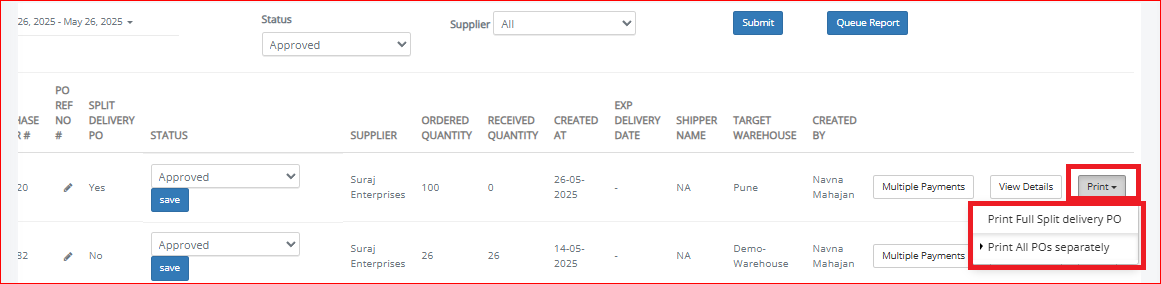
Other Related Articles
Related Articles
GRN Approval Configuration
Software Plan : Growth & Enterprise Account Type : Seller Account & Aggregator 3PL Inventory Type : Serialized & Non-Serialized Feature description The GRN Approval Configuration feature introduces an additional layer of control for sellers during ...Create Goods Receiving Note - GRN
Software Plan: Growth & Enterprise Account Type: Seller Account, Aggregator, 3PL Inventory Type: Serialized & Non- Serialized Feature Description A Goods Receiving Note (GRN) is an internal document produced by the warehouse team after inspecting the ...HHT : Auto GRN (GRN without PO)
Software Plan: Growth & Enterprise Account Type: Seller Account, Aggregator, 3PL Inventory Type: Serialized Feature Description Auto GRN is a type of Goods Receipt Note (GRN) that is created without a Purchase Order (PO). Unlike the standard GRN ...QR Code Scanning on GRN page
Software Plan: Growth & Enterprise Account Type: Seller Account & Aggregator 3PL Inventory Type: Non-Serialized Feature Description Easyecom now features QR code scanning on the GRN (Goods Receiving Note) page as well as in HHT. This new feature ...Automatic Purchase Order (PO) Creation for Backorders
What is a Backorder? Backorder is the customer order that has not been fulfilled because of stock unavailability. It is an indication of the customer demand for a product that exceeds a company’s capacity to supply it. How EasyEcom creates PO against ...