Integrating Costbo with EasyEcom
Please follow the below-mentioned process to integrate Costbo with EasyEcom.
Step 1: Click on the “Account Settings” option
Once you click on the meatball menu, you will see the following fly-out menu:
Here click on the “Account Settings” option.
Step 2: Click on “Add Channels”
Once you click on Account Settings you will be navigated to the following page:
Here click on “Add Channels”.
Step 3: Select Marketplace "Costbo"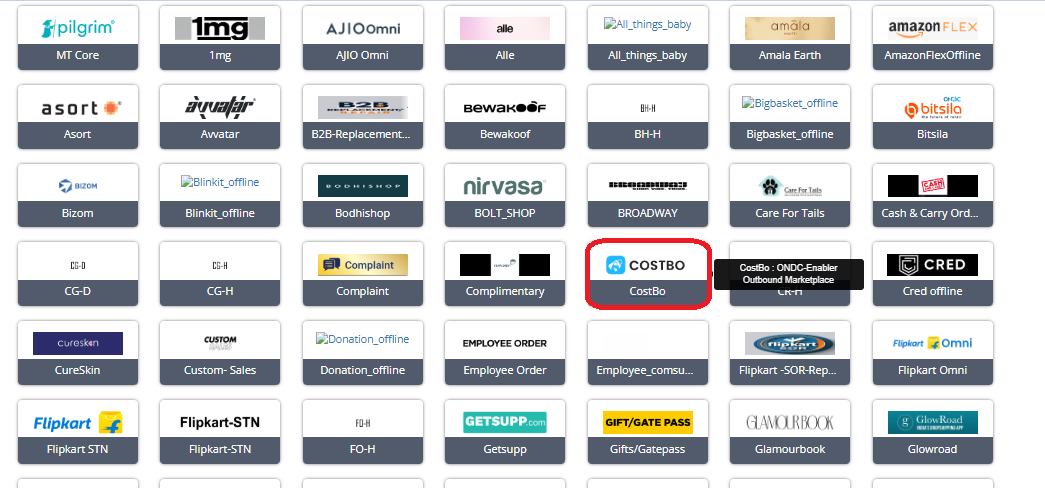
Here please click on the “Costbo ” button.
Once you click on it the following pop-up will appear:
Enter Costbo marketplace credentials.
Please Note:
Don't enable the "Create Products Automatically" option.
You are required to share the EasyEcom API credentials with the Marketplace team
The Email should be an API user in the EasyEcom account, Please follow the UserRole article for further steps.
Password will be the EasyEcom password for the above user Email,
Location-Key is the EasyEcom Seller ID.
You are required to enable the API Mode from the Account Settings>> sync channels>>API mode,
You have now successfully integrated Costbo with EasyEcom.
Important Points:
- All CostBo order will be Imported as QC Fail, You are required to Approve the Order from the CostBo panel for releasing the QC status for processing the order from EasyEcom,
- Order cancellations should always handled from the costbo Panel, Seller cancellations aren't allowed post Order is approved.
- CostBo checks real time inventory availablity in the warehouse location before order placing.
- EasyEcom Master product will be replicated as Draft listing on Costbo panel, you can publish the same for your use case for the Integration.
Related Articles
Integrating Marketplace using EasyEcom Standard APIs
You can easily integrate your marketplace with EasyEcom by following the process explained in this video and/or the integration workflow document shared with you. Marketplace Integration Frequently Asked Questions 1. Do we need to add carrier ...Integrating GrowSimplee/Blitz with EasyEcom
By following the below-mentioned procedure you can easily integrate Grow Simplee with EasyEcom. Step 1: In the toggle menu, navigate to “Masters>>Carrier Master” Step 2: Click on the “Add New” button Once you click on Carrier Master you will be ...How does EasyEcom work?
As soon as you sign-up your account with EasyEcom and Integrate all your channels you will be amazed to see how EasyEcom can make your operations very much simple and stressless. It helps you to perform activities related to the Order process, Stock ...EasyEcom Pricing
Now that you have decided to go ahead with the EasyEcom paid plan one must wonder which pricing might be the best-fit business operation. You might check the various pricing slabs that EasyEcom offers by clicking here. There are various factors that ...How does EasyEcom free trial work?
Once you have created your business account with EasyEcom, you are entitled to take advantage of EasyEcom’s free trial without any question asked. For this free trial, you are not required to provide your credit card or bank details, unlike our ...