Integrating BigCommerce with EasyEcom
Integrating BigCommerce with EasyEcom is a simple 5 step process for the user.
Step 1: On the dashboard, click on the “Three dots aka meatball menu”
Step 2: Click on the “Account Settings” option.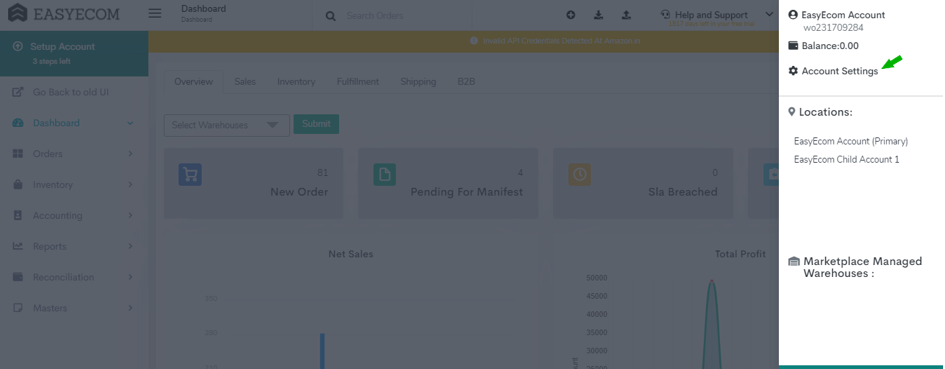
Step 3: Click on “Add Channels”
Once you click on Account Settings you will be navigated to the following page:
Here click on “Add Channels”.
Step 4: Select Website Builder: “BigCommerce"
Once you click on “Add Channels” you will be navigated to the following page:
Here please click on the “BigCommerce” button.
Once you click on it, the following pop-up will appear:
You are required to enter your Store token and Access Token.
Step 5: For Store token and Access Token:
Please Follow the Mentioned Steps:
Navigate to Setting option and scroll to the bottom of the page and select Store Level API account:
The below Page will be displayed:
Click on Create API account
Enter the App name: EasyEcom
Select Create Store token from the API Patch as guided in the below screenshot
Eg:
API Path: https://api.bigcommerce.com/stores/xyzabc/v3/
Store token will be xyzabc
You are required to provide API Access for below details:
Click on Save Button as guided on the below Screenshot:
The below pop-up will appear, please use the Access Token field as the value required in the Add channels.
Once you have entered the information in EasyEcom, click on the “Add Channel” button.
Note: If you enable the "Create Products Automatically" option, EasyEcom will automatically create a Master SKU of all your listed SKUs in BigCommerce. This is the easiest way to mirror the catalogue from BigCommerce to EasyEcom.
If you choose to not enable “Create Products Automatically”, you will have to upload the product master manually and map it with your BigCommerce listings.
You have now successfully integrated BigCommerce with EasyEcom.
Related Articles
Integrating Marketplace using EasyEcom Standard APIs
You can easily integrate your marketplace with EasyEcom by following the process explained in this video and/or the integration workflow document shared with you. Marketplace Integration Frequently Asked Questions 1. Do we need to add carrier ...Integrating GrowSimplee/Blitz with EasyEcom
By following the below-mentioned procedure you can easily integrate Grow Simplee with EasyEcom. Step 1: In the toggle menu, navigate to “Masters>>Carrier Master” Step 2: Click on the “Add New” button Once you click on Carrier Master you will be ...How does EasyEcom work?
As soon as you sign-up your account with EasyEcom and Integrate all your channels you will be amazed to see how EasyEcom can make your operations very much simple and stressless. It helps you to perform activities related to the Order process, Stock ...EasyEcom Pricing
Now that you have decided to go ahead with the EasyEcom paid plan one must wonder which pricing might be the best-fit business operation. You might check the various pricing slabs that EasyEcom offers by clicking here. There are various factors that ...How does EasyEcom free trial work?
Once you have created your business account with EasyEcom, you are entitled to take advantage of EasyEcom’s free trial without any question asked. For this free trial, you are not required to provide your credit card or bank details, unlike our ...