Integrating Amazon.com, amazon.com.mx, and amazon.ca. with EasyEcom
Users can very easily integrate their Amazon account with EasyEcom by following the below-mentioned procedure.
Step 1: On the dashboard, click on the “Three dots aka meatball menu”
Step 2: Click on the “Account Settings” option
Once you click on the meatball menu, you will see the following fly-out menu:
Step 3: Click on “Add Channels”
Once you click on Account Settings, you will be navigated to the following page:
Here click on “Add Channels”.
Step 4: Select Amazon Marketplace
Once you click on “Add Channels” you will be navigated to this page:
Here please click on the Amazon marketplace that you wish to integrate EasyEcom with.
For example, if you want to integrate with amazon.ca, click on the “amazon.ca” button.
Once you click on it the following pop-up will appear:
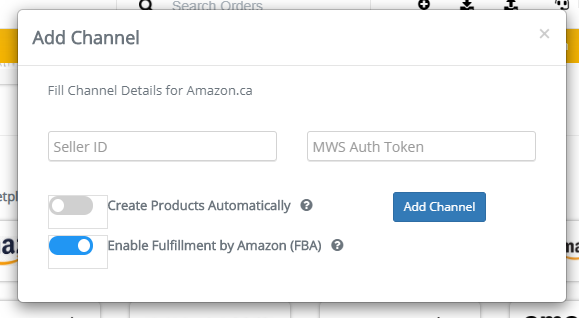
You are required to enter your Seller ID and MWS Auth Token.
How to find Seller ID and MWS Auth Token?
Step 1: Log in to your Amazon central account
On the webpage, https://sellercentral.amazon.com/ login with your Amazon credentials and navigate to “Settings>>User Permission”.
Here under Apps and Services option select “Manage Your Apps” option.
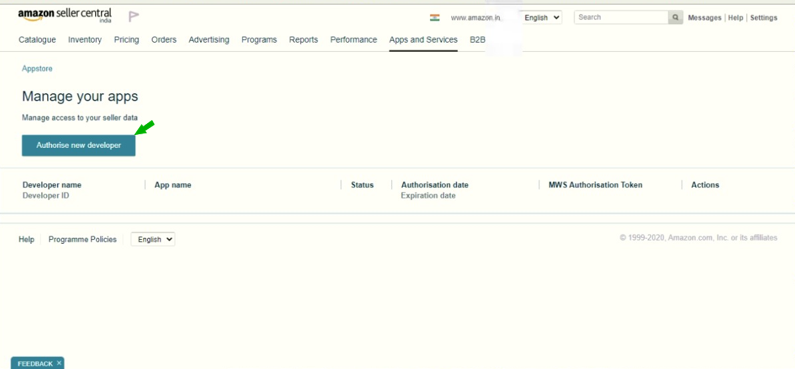
Then click on the "Authorise new developer" button.
Step 2: Provide the necessary details
In the Developer’s Name column enter “EasyEcom” and in the Developer ID column enter “857205802350”
Then click on the “Next” button.
Step 3: Select the check-boxes
Once you select all the check-boxes, click on the “Next” button.
Once you click on the “Next” button you will be navigated to the following web-page:
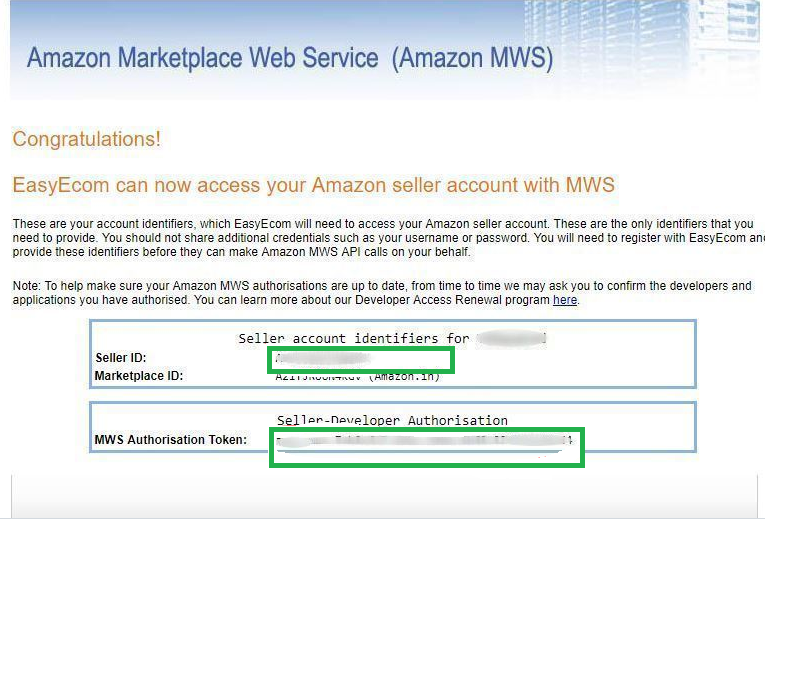
Once you have entered all the details in the pop-up click on the “Add Channel” button.
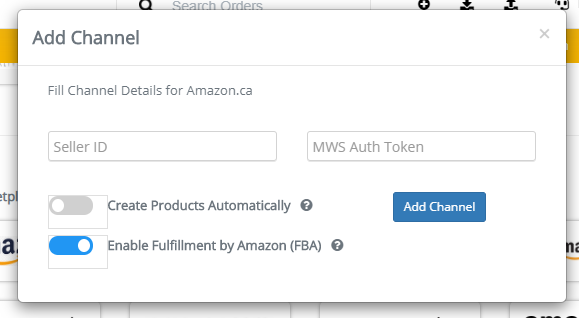
Once you have entered all the details in the pop-up click on the “Add Channel” button.
Note: If you enable the "Create Products Automatically" option, EasyEcom will automatically create a Master SKU of all your listed SKUs in Amazon marketplaces. This is the easiest way to mirror the catalogue from Amazon marketplaces to EasyEcom.
If you choose to not enable “Create Products Automatically”, you will have to upload the product master manually and map it with your Amazon marketplace.
If you select “Enable Fulfillment by Amazon (FBA) option, EasyEcom will automatically add your fulfillment by Amazon as a location in your account whenever you receive an order.
To integrate Amazon FBA with EasyEcom please follow this procedure.
By following the same procedure you can integrate amazon.com.mx and amazon.com also.
Related Articles
Integrating Amazon India with EasyEcom
Users can very easily integrate their Amazon account with EasyEcom by following the below-mentioned procedure. Step 1: On the dashboard, click on the “Three dots aka meatball menu” Step 2: Click on the “Account Settings” option Once you click on the ...Integrating Amazon Multi-Channel Fulfillment (MCF) with EasyEcom
To integrate your Amazon Multi-Channel Fulfillment (MCF) account with EasyEcom please follow the below-mentioned process. Step 1: On the dashboard, click on the “Three dots aka meatball menu” Step 2: Click on the “Account Settings” option Once you ...Integrating Amazon European Marketplaces with EasyEcom
We provide the following Amazon marketplace integrations in European region: Amazon United Arab Emirates Amazon Germany Amazon Egypt Amazon Spain Amazon France Amazon UK Amazon India Amazon Italy Amazon Netherlands Amazon Saudi Arabia Amazon Sweden ...Integrating Amazon Bopis with EasyEcom
Users can very easily integrate their Amazon Bopis account with EasyEcom by following the below-mentioned procedure. Step 1: On the dashboard, click on the “Three dots aka meatball menu” Step 2: Click on the “Account Settings” option Once you click ...Integrating Amazon FBA with EasyEcom
By following the below-mentioned procedure you can easily integrate Amazon FBA with EasyEcom. Step 1: On the dashboard, click on the “Three dots aka meatball menu” Step 2: Click on the “Account Settings” option Once you click on the meatball menu, ...