Integrating iThink Logistics with EasyEcom
By following the below-mentioned procedure you can easily integrate iThink Logistics with EasyEcom.
Step 1: In the toggle menu, navigate to “Masters>>Carrier Master”
Step 2: Click on the “Add New” button
Once you click on Carrier Master you will be navigated to the following page:
Here click on the “Add New” button.
Note: If you have already integrated other shipping carriers please scroll down to find the “Add New” button.
Step 3: Select iThink Logistics
Once you click on it the following will be visible on the webpage:
Select your Carrier as “iThink Logistics” from the drop-down options.
Enter your API Key in the Username column.
Enter your API Secret in the Password column.
Enter your Warehouse Location Name in the Token column.
Please contact iThink Logistics Support Team to get your API Key and API Secret.
How to find Warehouse Location Name?
Step 1: Click on “Account Settings”
First login with your iThink Logistics credentials and click on “Account Settings”
Step 2: Click on “Warehouse Address”
On your My Account page, select “Warehouse Address” option.
This will lead you to the following page:
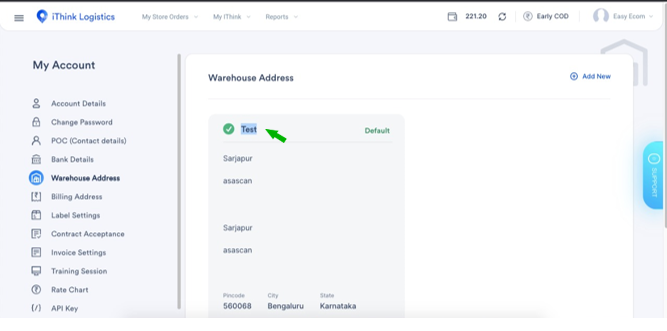
The highlighted text is your Warehouse Location Name.
Enter this in the Token column.
The highlighted text is your Warehouse Location Name.
Enter this in the Token column.
Once you have entered all the details click on the “Save” button.
You have now successfully integrated iThink Logistics with EasyEcom.
Related Articles
Integrating Marketplace using EasyEcom Standard APIs
You can easily integrate your marketplace with EasyEcom by following the process explained in this video and/or the integration workflow document shared with you. Marketplace Integration Frequently Asked Questions 1. Do we need to add carrier ...Integrating GrowSimplee/Blitz with EasyEcom
By following the below-mentioned procedure you can easily integrate Grow Simplee with EasyEcom. Step 1: In the toggle menu, navigate to “Masters>>Carrier Master” Step 2: Click on the “Add New” button Once you click on Carrier Master you will be ...How does EasyEcom work?
As soon as you sign-up your account with EasyEcom and Integrate all your channels you will be amazed to see how EasyEcom can make your operations very much simple and stressless. It helps you to perform activities related to the Order process, Stock ...EasyEcom Pricing
Now that you have decided to go ahead with the EasyEcom paid plan one must wonder which pricing might be the best-fit business operation. You might check the various pricing slabs that EasyEcom offers by clicking here. There are various factors that ...How does EasyEcom free trial work?
Once you have created your business account with EasyEcom, you are entitled to take advantage of EasyEcom’s free trial without any question asked. For this free trial, you are not required to provide your credit card or bank details, unlike our ...