Integrating Amazon European Marketplaces with EasyEcom
Amazon United Arab Emirates
Amazon Germany
Amazon Egypt
Amazon Spain
Amazon France
Amazon UK
Amazon India
Amazon Italy
Amazon Netherlands
Amazon Saudi Arabia
Amazon Sweden
Amazon Turkey
Users can very easily integrate their Amazon account with EasyEcom by following the below-mentioned procedure.
Step 1: On the dashboard, click on the “Three dots aka meatball menu”
Step 2: Click on the “Account Settings” option
Once you click on the meatball menu, you will see the following fly-out menu:
Here click on the “Account Settings” option.
Step 3: Click on “Add Channels”
Once you click on Account Settings, you will be navigated to the following page:
Here click on “Add Channels”.
Step 4: Select Amazon Marketplace
Once you click on “Add Channels” you will be navigated to this page:
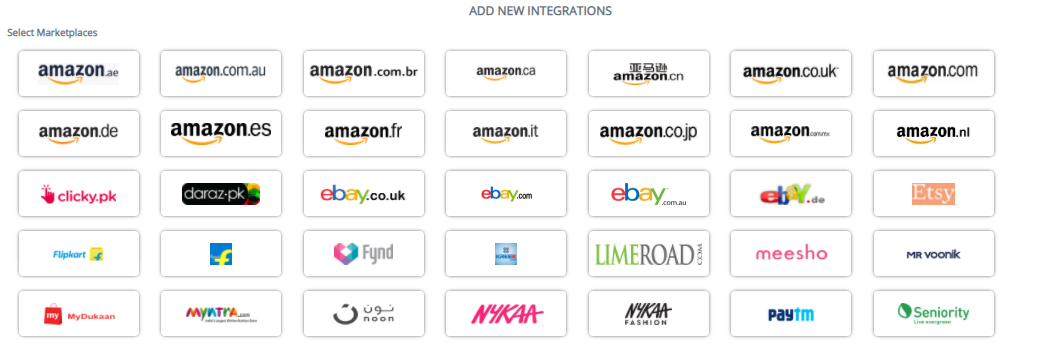
Please refer to this table while selecting the marketplace.
For example, if you want to integrate with Amazon UK click on the “amazon.co.uk” button.
Once you click on it the following pop-up will appear:
How to find Seller ID and MWS Auth Token?
Step 1: Log in to your Amazon central account
Here under Apps and Services option select “Manage Your Apps” option.
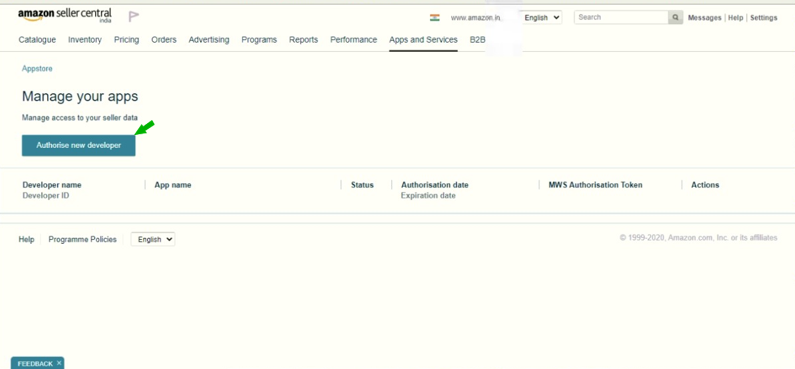
Step 2: Provide the necessary details
Step 3: Select the check-boxes
Once you select all the check-boxes, click on the “Next” button.
Once you click on the “Next” button you will be navigated to the following web-page:
Once you have entered all the details in the pop-up click on the “Add Channel” button.
If you choose to not enable “Create Products Automatically”, you will have to upload the product master manually and map it with your Amazon marketplace.
If you select “Enable Fulfillment by Amazon (FBA) option, EasyEcom will automatically add your fulfillment by Amazon as a location in your account whenever you receive an order.
To integrate Amazon FBA with EasyEcom please follow this procedure.
By following the same procedure you can integrate other Amazon marketplaces also.
Related Articles
Integrating Amazon Multi-Channel Fulfillment (MCF) with EasyEcom
To integrate your Amazon Multi-Channel Fulfillment (MCF) account with EasyEcom please follow the below-mentioned process. Step 1: On the dashboard, click on the “Three dots aka meatball menu” Step 2: Click on the “Account Settings” option Once you ...What is Marketplace Alias? How to add Marketplace Alias?
Software Plan : Starter, Growth and Enterprise Account Type : Seller Account & Aggregator Client Inventory Type : Serialized & Non-Serialized Feature Description This feature empowers sellers to create a unique alias (pseudo name) for their ...Integrating Marketplace using EasyEcom Standard APIs
You can easily integrate your marketplace with EasyEcom by following the process explained in this video and/or the integration workflow document shared with you. Marketplace Integration Frequently Asked Questions 1. Do we need to add carrier ...Integrating Amazon India with EasyEcom
Users can very easily integrate their Amazon account with EasyEcom by following the below-mentioned procedure. Step 1: On the dashboard, click on the “Three dots aka meatball menu” Step 2: Click on the “Account Settings” option Once you click on the ...How does EasyEcom work?
As soon as you sign-up your account with EasyEcom and Integrate all your channels you will be amazed to see how EasyEcom can make your operations very much simple and stressless. It helps you to perform activities related to the Order process, Stock ...