Delta Inventory Adjustment in Easyecom

Software Plan: Growth

Account Type: Seller Account

Inventory Type: Serialized & Non-Serialized
Feature description
The Delta Inventory Update feature enables users to increase or decrease their inventory counts on any specific marketplace without affecting inventory counts on other marketplaces. This feature ensures that changes in inventory count are accurately reflected on a per-marketplace basis, maintaining precision and consistency in inventory management across different platforms.

Use Case
1. In e-commerce, sellers often manage inventory across multiple platforms, such as their own website, Amazon, Flipkart, and others. For instance, a seller may need to increase the inventory count virtually for a popular item on Amazon due to high demand without changing the inventory count on the other marketplaces.
2. A seller lists their products on both Amazon and Flipkart. Since Amazon has a higher commission fee, the seller might update their Flipkart inventory to show more items in stock. This could help them get more sales on Flipkart.
2. A seller lists their products on both Amazon and Flipkart. Since Amazon has a higher commission fee, the seller might update their Flipkart inventory to show more items in stock. This could help them get more sales on Flipkart.
Workflow 1: Delta Inventory Adjustment for the location in which you're logged in

These changes are applied to the location you're logged in and do not affect the delta inventory count in other locations.
In The Primary Location
Step 1: Go to Inventory (main menu) (1) > Manage Listing (2) > Mapped Listing (3) > Hamburger Menu (4) > Update Listing (5)
In the Other Location
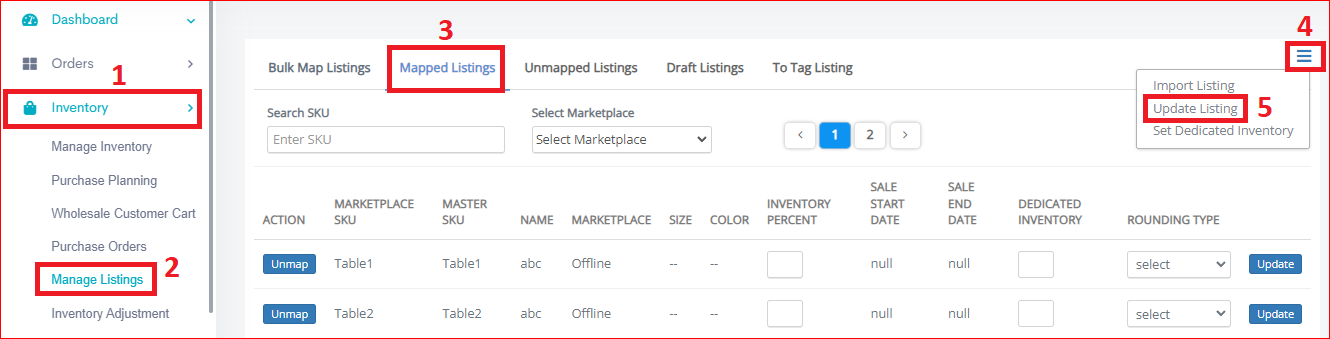
Step 1: Go to Inventory (main menu) (1) > Manage Listing (2) > Mapped Listing (3) > Hamburger Menu (4) > Update Listing (5)
Step 2: Select the Marketplace and click on Download Listing Data.
Step 3: Go to Export Section and Download the file.
Step 4: In the excel sheet, a column of Delta Inventory Adjustment will appear.

In the above picture, the "Delta Inventory Adjustment" column indicates the changes that will be made to the existing inventory count for a specific marketplace.
The "Delta Inventory" does not reflect the actual physical inventory count. Instead, it represents a change in the visibility of the inventory for that particular marketplace. The actual physical inventory count remains unchanged.
Here's a breakdown of the values in the "Delta Inventory Adjustment" column:
20: This signifies that 20 additional units will be virtually added to the existing inventory count displayed on Amazon.
10: This signifies that 10 additional units will be virtually added to the existing inventory count displayed on Amazon.
-5: This value indicates that 5 units will be virtually deducted from the existing inventory count displayed on Amazon.

Scenario:
If you use a negative value in the "Delta Inventory Adjustment" column, and it leads to a situation where the total displayed inventory count becomes negative. This, in turn, would show the product (SKU) as "out of stock" virtually on that specific marketplace.
If you use a negative value in the "Delta Inventory Adjustment" column, and it leads to a situation where the total displayed inventory count becomes negative. This, in turn, would show the product (SKU) as "out of stock" virtually on that specific marketplace.

Example of Delta Inventory:
A seller has an inventory of 50 chocolates that they have updated on all their online marketplaces. However, on one particular marketplace, Amazon, the seller has displayed an inventory of 100 chocolates. This delta inventory of 50 chocolates represents the additional stock that the seller may have on hand but has not yet been officially received into their system. This can occur due to delays in the goods receipt note (GRN) process, leading to backorders. The seller utilizes the delta inventory to fulfil these backorders without waiting for the GRN.
A seller has an inventory of 50 chocolates that they have updated on all their online marketplaces. However, on one particular marketplace, Amazon, the seller has displayed an inventory of 100 chocolates. This delta inventory of 50 chocolates represents the additional stock that the seller may have on hand but has not yet been officially received into their system. This can occur due to delays in the goods receipt note (GRN) process, leading to backorders. The seller utilizes the delta inventory to fulfil these backorders without waiting for the GRN.
Step 5: Save the file and upload it
Workflow 2: Delta Inventory Adjustment in All Locations when logged in from Primary Location
Step 1: Go to Inventory (main menu) (1) > Manage Listing (2) > Mapped Listing (3) > Hamburger Menu (4) > Update Bulk Delta Inventory(5)
Update Listing (6) - Follow Workflow 1
Update Listing (6) - Follow Workflow 1
Step 2: Download the CSV
format
Step 3: Fill in the required columns in the file.
Location Token- Identifier of the location (warehouse) accessible from the three-dot menu
Marketplace ID- Identifier to find a marketplace
Master SKU- Identifier of a product created in Easyecom
Delta Inventory- the virtual inventory count used to adjust the physical inventory (can be positive or negative)

To get the Marketplace ID, please contact the Easyecom Support Team
Step 4: Save the file and upload it in the primary location then click on Submit
Step 5: Go to the import section to view the successfully updated file.

Notes:
- In workflow 1, the inventory count only considers the stock in your current location.
- In workflow 2, When logged in from the primary location, the delta inventory count takes into account stock from all locations
- Inventory changes will only be visible for the Master SKU
- Delta inventory" isn't added or subtracted directly from your existing available inventory. Instead, it acts like an adjustment to how much inventory is visible on a specific marketplace. So, it affects what customers see, not the actual inventory you have available in the system
FAQs
- What does the "Delta Inventory" represent?
It represents changes in a marketplace's visibility of your inventory, not the actual physical count. - Will a negative total inventory count reflect a negative inventory?
No, if the total inventory count goes negative, the system will show the product as 'out of stock' for that marketplace. - When logged in from the primary location, does the delta inventory count include stock from all locations?
Yes! When you log in from your primary location, the delta inventory count provides a comprehensive view by factoring in inventory counts from all your locations.
Related Articles
How to manage Dynamic Virtual Inventory in Easyecom
Software Plan: Startup, Growth & Enterprise Account Type: Seller Account Inventory Type: Serialized & Non Serialized Feature description The Dynamic Virtual Inventory feature allows you to push more inventory than you have in stock across different ...Inventory Snapshot
Inventory snapshot reports help retailers in keeping a track of their inventory and thereby help you in inventory analytics. EasyEcom’s inventory snapshot is beneficial to retailers like you as it provides you with: 1. Status Report- This report ...Manage Inventory - Starter Plan
Software Plan: Starter Account Type: Seller Account & Aggregator 3PL Inventory Type: Non-Serialized Feature Description This knowledge base article provides a clear and concise guide for sellers using the Easyecom Starter Plan on how to manage their ...Customer Level Inventory Blocking
Software Plan : Growth & Enterprise Account Type : Seller Account Inventory Type : Serialised & Non-Serialized Feature description This feature empowers sellers to block specific inventory, reserving it exclusively for valuable B2B clients, specific ...Integrating Marketplace using EasyEcom Standard APIs
You can easily integrate your marketplace with EasyEcom by following the process explained in this video and/or the integration workflow document shared with you. Marketplace Integration Frequently Asked Questions 1. Do we need to add carrier ...