Create "Initiate Returns" in Easyecom

Software Plan: Startup, Growth & Enterprise

Account Type: Seller Account, Aggregator Account & 3PL Account

Inventory Type: Serialized & Non Serialized
Feature Description
The "Initiate Return" process is required when the customer places a return request on the marketplace. Easyecom provides a convenient API and UI process that allows you to initiate returns and generate a Reverse AWB number. This feature is valuable for streamlining the return process and efficiently handling returned items.
Use Case
Scenario:
An e-commerce seller, Marketplace Seller, sells their products on a popular online marketplace. When customers purchase a product and want to return it, they initiate the return request directly on the marketplace platform.
Problem:
- Manual Processing: Manually processing returns can be time-consuming and error-prone, especially for sellers with a high volume of returns.
- Delayed Refunds: Customers may experience delays receiving refunds due to manual processing.
- Lack of Tracking: There is no centralized system to track the return process, leading to potential disputes.
Solution:
Marketplace Seller leverages Easyecom's API and UI process to automate the return process. Here's how it works:
- Customer Initiates Return: The customer places a return request on the marketplace platform.
- API Integration: The marketplace platform sends a notification to the Marketplace Seller's system, triggering the API integration with Easyecom.
- Reverse AWB Generation: Easyecom generates a Reverse AWB number, which is unique to the return request.
- Return Instructions: The customer receives a notification with the Reverse AWB number and instructions on how to return the product.
- Tracking: Marketplace Seller can track the return shipment using the Reverse AWB number, ensuring transparency and accountability.
- Efficient Processing: Upon receiving the returned product, Marketplace Seller can quickly process the return, issue a refund, and dispose of or restock the item.
Benefits:
- Automation: The API and UI process streamlines the return process, reducing manual effort and errors.
- Faster Refunds: Customers receive refunds more promptly due to automated processing.
- Improved Customer Experience: A streamlined return process enhances the overall customer experience.
- Enhanced Tracking: The Reverse AWB number provides visibility into the return shipment, reducing disputes and improving communication.
- Efficiency: Marketplace Seller can efficiently manage returns, reducing operational costs and improving customer satisfaction.
By integrating Easyecom's API and UI process, Marketplace Seller can significantly improve its return process on the marketplace, providing a better experience for customers and increasing operational efficiency.
Workflow
To create "Initiate Return" using API
Mention the following in the API request
Reference Code- Order Number
Return Reason- Reason for the return
Parent SKU- Suborder item that needs to be returned
Child SKU- Suborder item that needs to be returned
Return Quantity- No of items that need to be returned
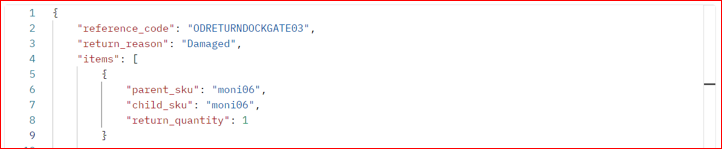

Note:
- If a suborder item of an order is a simple SKU, the parent and child SKUs will be the same.
- In an order containing a combo SKU, the parent SKU will be the combo SKU and the child SKU will be the component SKU
- The API can only process one suborder return per request. To return multiple suborders, you must make various API calls.
On the Order Details page click on the “Return” tab.
A return will be created in the UI
To Delete the "Initiated Return" using API
Step 1: Mention the credit note ID

API will result in successful deletion of the created return
Step 2: On the Order Details page click on the “Return” tab.
The return will be deleted from the UI
To create "Initiate Return" using API
Step 1: On the Order Details page click on the “Return” tab.
Step 3: Select the products your customers want to return and enter the return quantity. Then click on “Initiate Return”. You can upload product images for your reference.
Step 4: Click "Create Return Order" to get the courier assigned.
A courier will be assigned and a Reverse AWB number will be generated.
You have now successfully initiated a customer return in EasyEcom.
Other Related Articles
Related Articles
Returns: Quick Scan Flow
Software Plan: Starter Account Type: Seller Account Inventory Type: Serialized & Non-Serialized Feature description This feature introduces a streamlined return management system for EasyEcom users, particularly focusing on improving efficiency for ...How to Create Pending Returns?
Software Plan: Startup, Growth & Enterprise Account Type: Seller Account Inventory Type: Serialized & Non-Serialized Feature description The "Pending Returns" feature allows businesses to manage anticipated returns that have not yet been physically ...How does EasyEcom work?
As soon as you sign-up your account with EasyEcom and Integrate all your channels you will be amazed to see how EasyEcom can make your operations very much simple and stressless. It helps you to perform activities related to the Order process, Stock ...Manage Inventory - Starter Plan
Software Plan: Starter Account Type: Seller Account & Aggregator 3PL Inventory Type: Non-Serialized Feature Description This knowledge base article provides a clear and concise guide for sellers using the Easyecom Starter Plan on how to manage their ...Integrating Meesho-API with EasyEcom
Integrating Meesho with EasyEcom is a simple 5 step process for the user. Step 1: On the dashboard, click on the “Three dots aka meatball menu” Step 2: Click on the “Account Settings” option Once you click on the meatball menu, you will see the ...