What is Marketplace Alias? How to add Marketplace Alias?

Software Plan : Starter, Growth and Enterprise

Account Type : Seller Account & Aggregator Client

Inventory Type : Serialized & Non-Serialized
Feature Description
This feature empowers sellers to create a unique alias (pseudo name) for their integrated marketplace. This alias acts as a recognizable identifier for your marketplace, allowing you to easily distinguish it within the Easyecom system.

Use Case
Scenario: You're a global Amazon seller with warehouses in India and the USA. To manage inventory efficiently, you integrate both Amazon.com and Amazon India marketplaces on EasyEcom, using separate channels.
Challenge: Both Amazon.com and Amazon India integrations appear as one channel, making it difficult to identify which warehouse needs to fulfill orders
Challenge: Both Amazon.com and Amazon India integrations appear as one channel, making it difficult to identify which warehouse needs to fulfill orders
Solution: The Marketplace Alias feature allows you to create distinct names for each channel
How to set Marketplace Alias?
Step 1: Go to the Meatball menu
Account Settings
Sync Channels > Find the "Edit" button next to your marketplace name.
Mention the alias of the marketplace. Press Enter. A confirmation message may appear. If so, click "OK" to finalize the change.
You may edit the marketplace alias multiple times for a marketplace.
You may edit the marketplace alias multiple times for a marketplace.
After creating your marketplace alias, you'll see it reflected in various sections of the marketplace. Here are some potential areas where your alias will appear:
Page: New Orders
Tab 1: Ready to Confirm
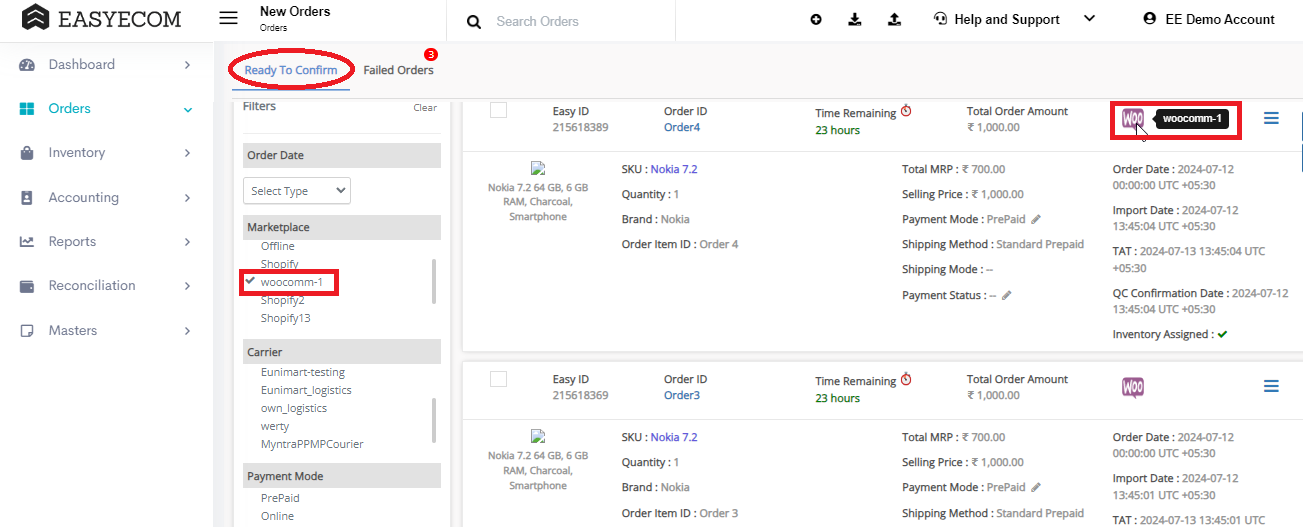
Tab 2: Failed Orders
Page: Process Orders
Tab1: Unconfirmed Tab
Tab 2: Print
Tab 3: Ready to Dispatch
Tab 4: Failed
Page: Print Labels
Tab 1: Ready to Print
Tab 2: Printed
Tab 3: Ready to Dispatch
Tab 4: Failed Orders
Page: Generate Pickup Manifest
When you go to Create Manifest Batch, you can select the pre-made marketplace alias from a dropdown menu. This associates the alias with the manifest batch.
Old Manifest UI
Old Manifest UI
New Manifest UI
Existing Manifest Batch
Tab 1: Added Shipments
Manifest
Page: Dispatch History
Page: Shipped Orders
Tab 1: Waiting For Pickup
Tab 2: Delivered
Tab 3: Open Returns
Tab 4: Completed Returns

The marketplace alias will also appear in the "In Transit" tab once the order is on its way.
Page: Cancelled Order
Page: Order Details
B2C Label & Invoice
Label
Old Invoice Format
New Invoice Format

Note:
- Marketplace aliases are currently not displayed in any Easyecom reports.
Other Related Articles
Related Articles
Quick Commerce integration- Blinkit
Important Points Sellers must have the EasyEcom webhook enabled in their Blinkit account to complete the API integration. This setup will be handled by Blinkit POCs. Integration is to be done in the primary account, and if the fulfillment needs to be ...Quick Commerce Integration - Big Basket
Adding BigBasket Assumptions POs are created by MP and sent via emails to the seller. Sellers must activate auto-forwarding of PO emails to email.int@easyecom.io. Sellers must ensure that only emails containing POs for BigBasket are forwarded ...Quick Commerce integration- Swiggy-InstaMart
Adding Swiggy Instamart Assumptions POs are created by MP and sent via emails to the seller Sellers must activate auto-forwarding of PO emails to email.int@easyecom.io. Sellers must ensure that only emails containing POs for Swiggy Instamart are ...Integrating Flipkart With EasyEcom
By following the below-mentioned procedure you can easily integrate Flipkart with EasyEcom. Step 1: On the dashboard, click on the “Three dots aka meatball menu” Step 2: Click on the “Account Settings” option Once you click on the meatball menu, you ...Integrating Amazon European Marketplaces with EasyEcom
We provide the following Amazon marketplace integrations in European region: Amazon United Arab Emirates Amazon Germany Amazon Egypt Amazon Spain Amazon France Amazon UK Amazon India Amazon Italy Amazon Netherlands Amazon Saudi Arabia Amazon Sweden ...