Integrating Myntra PPMP with EasyEcom (New Account)
By following the below-mentioned procedure you can easily integrate Myntra PPMP with EasyEcom.
Step 1: On the dashboard, click on the “Three dots aka meatball menu”
Step 2: Click on the “Account Settings” option
Once you click on the meatball menu, you will see the following fly-out menu:
Here click on the “Account Settings” option.
Step 3: Click on “Add Channels”
Once you click on Account Settings you will be navigated to the following page:
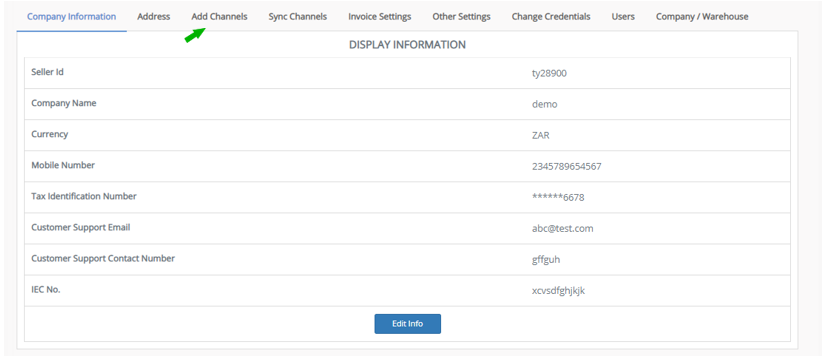
Here click on “Add Channels”.
Here click on “Add Channels”.
Step 4: Select Marketplace: “Myntra PPMP”
Once you click on “Add Channels” you will be navigated to the following page:
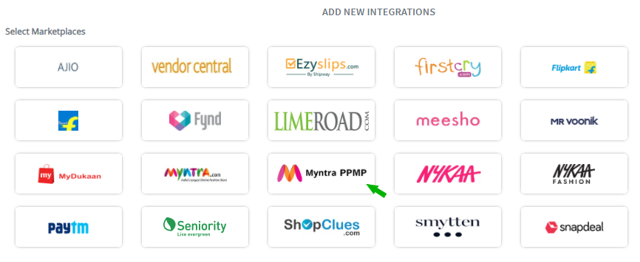
Here please click on the “Myntra PPMP” button. Once you click on it the following pop-up will appear:
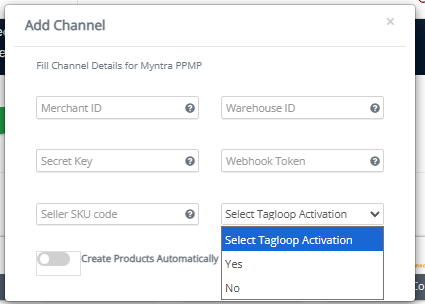
Here please click on the “Myntra PPMP” button. Once you click on it the following pop-up will appear:
You are required to enter your Merchant ID (seller ID), Warehouse ID, Secret Key and Webhook Token and Seller SKU Code.
Webhook token is the EasyEcom seller ID - For this, click on the meatball menu and copy the number displayed below your Account Name.)
Please share the given Warehouse ID and Webhook Token with the Myntra Team,Post this Myntra team will share the Merchant ID (seller ID) and Secret Key. Please add the provided credentials in the Myntra add channels popup.
Now please add any Marketplace SKU in the Seller SKU Code [ To validate the warehouse ID. We will perform a push operation with two different inventory quantities: 1 & 0 inventory to entered SKU]
Select Tagloop Activation as "Yes", if you want to are enabled for the Myntra tagloop and will require the tagloop scanning features.
Then click on the “Add Channels” button. Once you click on it, your Myntra PPMP account will be added in our system.
Step 5: Import your Myntra PPMP Product Listings in EasyEcom
-To import your product listing, first navigate to “Inventory>>Manage Listings”.
Here click on the “Import Listing” button.
-Then click on the “Download Template Sheet” button.
In the Import Listings excel file, enter your 'Seller SKU code' in SKU, Listing Reference Number,
GUID, and Identifier column.
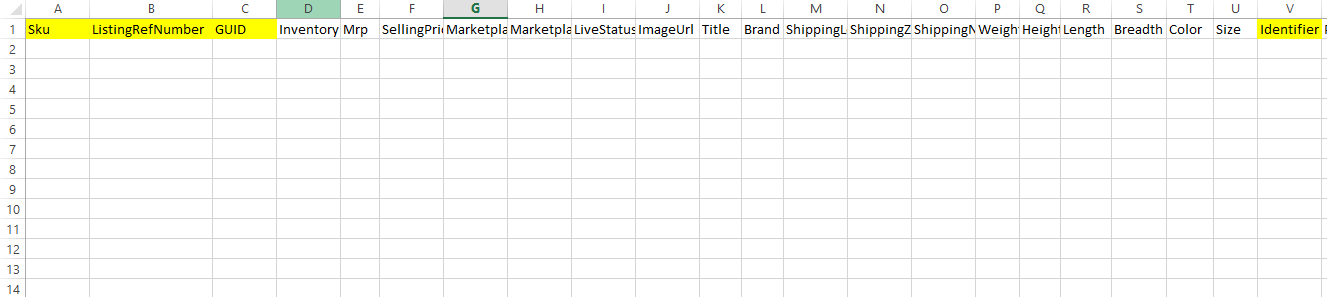
In case you don't know your 'Seller SKU code' , download your Myntra Product Listings file and copy the 'Seller SKU code' from it.
Now select “Myntra PPMP” as your marketplace as shown in the above pop-up, click on the “Choose File” button and select this file from your system. Then click on the “Upload” button.
Myntra sheet is as below(for reference)

Step 6: Map your Products with EasyEcom
Follow the manual mapping process to map your Myntra products with EasyEcom.
You have now successfully integrated Myntra PPMP with EasyEcom and mapped your product listings
How to use Tagloops in EasyEcom:
Myntra has introduced the Tag-loop feature for scanning the forward shipments with the tagloop ID entries, If an Order in EasyEcom calls for Tag-loop entry, the seller can use this functionality by following the instructions below:
- Without Packing Station:
- Any order that needs the tagloop to be scanned will be imported into EasyEcom with the following feasibility:
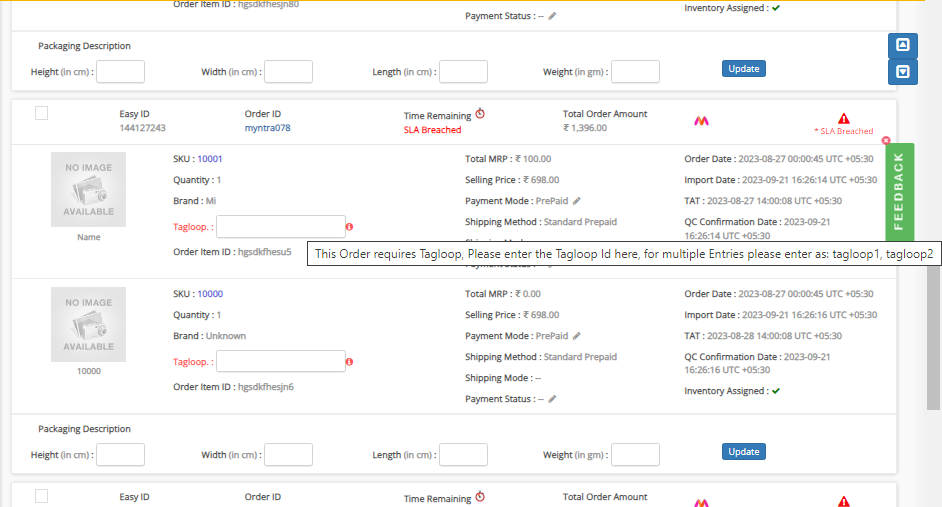
- Sellers must scan the Tag-loop ID into the appropriate Tagloop Field, this step is necessary prior to the confirmation of order in the New Order page or Unconfirmed tab [if batch mode is enabled].
- If the mandatory field is left empty, a warning pop-up in the format below will be displayed:
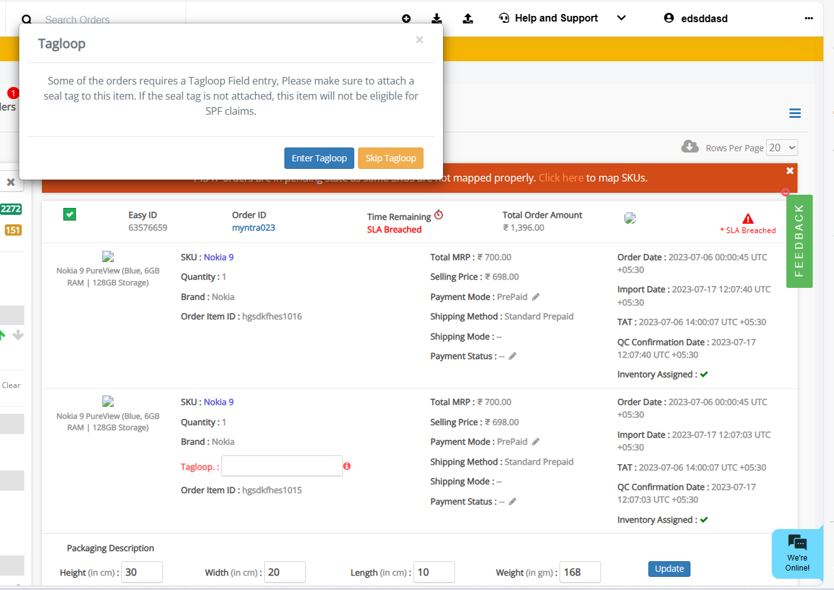
- With Packing Station:
- Sellers will be able to scan any line items that require tagloop scanning in the packing station after scanning the SKUs and serial numbers in the popup below.

- Sellers must Scan the Tagloop ID into the appropriate Tagloop Field. If the required field is left empty, a pop-up warning in the following type will be dispalyed.
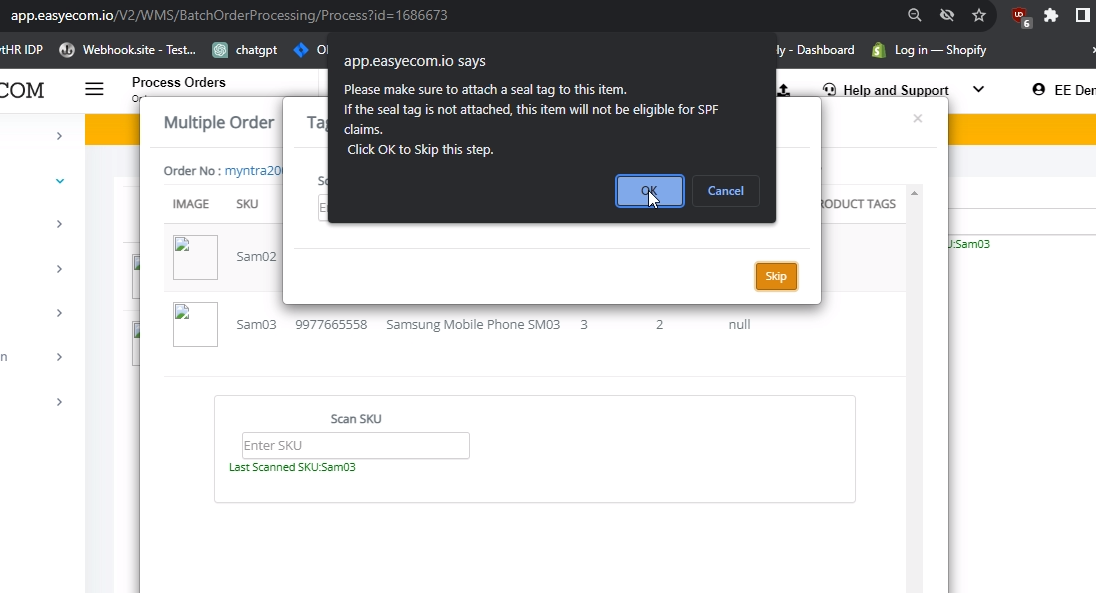
- Please find out details about Myntra Tag-loops on below Links:
Note:
- Myntra PPMP will push orders in EasyEcom
- The webhook token (Myntra PPMP token) recorded while integrating the first account in EasyEcom, should be used for integrating Myntra PPMP with other locations (child/primary) as well.
For example, let's say you first integrate Myntra PPMP with Primary Location. The webhook token and warehouse ID will remain same. Moving forward, while integrating child locations you have to use the same webhook token and record child location's warehouse ID.
In case, you first integrate with any child location in the system, enter child location's warehouse ID. While integrating with primary account enter the same webhook token and primary location's warehouse ID. - For Multiple Myntra account in the same location you need to add the Myntra PPMP-2 with below configuration:
Webhook token as:"{Primarysellertoken}_2"
Warehouse Id as "{locationsellertoken}_2"
The Myntra's seller account that has been added at any location as MyntraPPMP-2 needs to be always added as Myntra PPMP-2 to for all separate locations.
Without Packing Station:
- Any order that needs the tagloop to be scanned will be imported into EasyEcom with the following feasibility:
- Sellers must scan the Tag-loop ID into the appropriate Tagloop Field, this step is necessary prior to the confirmation of order in the New Order page or Unconfirmed tab [if batch mode is enabled].
- If the mandatory field is left empty, a warning pop-up in the format below will be displayed:
With Packing Station:
- Sellers will be able to scan any line items that require tagloop scanning in the packing station after scanning the SKUs and serial numbers in the popup below.
- Sellers must Scan the Tagloop ID into the appropriate Tagloop Field. If the required field is left empty, a pop-up warning in the following type will be dispalyed.
Please find out details about Myntra Tag-loops on below Links:
Note:
- Myntra PPMP will push orders in EasyEcom
- The webhook token (Myntra PPMP token) recorded while integrating the first account in EasyEcom, should be used for integrating Myntra PPMP with other locations (child/primary) as well.
For example, let's say you first integrate Myntra PPMP with Primary Location. The webhook token and warehouse ID will remain same. Moving forward, while integrating child locations you have to use the same webhook token and record child location's warehouse ID.
In case, you first integrate with any child location in the system, enter child location's warehouse ID. While integrating with primary account enter the same webhook token and primary location's warehouse ID. - For Multiple Myntra account in the same location you need to add the Myntra PPMP-2 with below configuration:
Webhook token as:"{Primarysellertoken}_2"
Warehouse Id as "{locationsellertoken}_2"
The Myntra's seller account that has been added at any location as MyntraPPMP-2 needs to be always added as Myntra PPMP-2 to for all separate locations.
Related Articles
Integrating Myntra JIT with EasyEcom
By following the below-mentioned procedure you can easily integrate Myntra JIT with EasyEcom. Step 1: On the dashboard, click on the “Three dots aka meatball menu” Step 2: Click on the “Account Settings” option Once you click on the meatball menu, ...SKU, QTY and Tagloop in the Shipping Label
Software Plan: Starter, Growth & Enterprise Account Type: Seller Account Inventory Type: Serialized & Non-Serialized Feature Description This feature allows sellers to customize the information displayed on their shipping labels based on their ...B2B Order Processing (New)
Software Plan : Growth & Enterprise Account Type : Seller Account Inventory Type : Serialized & Non-Serialized Feature description Easyecom announces a significant upgrade to its B2B order processing platform, prioritizing enhanced efficiency, ...How does EasyEcom work?
As soon as you sign-up your account with EasyEcom and Integrate all your channels you will be amazed to see how EasyEcom can make your operations very much simple and stressless. It helps you to perform activities related to the Order process, Stock ...Integrating GrowSimplee/Blitz with EasyEcom
By following the below-mentioned procedure you can easily integrate Grow Simplee with EasyEcom. Step 1: In the toggle menu, navigate to “Masters>>Carrier Master” Step 2: Click on the “Add New” button Once you click on Carrier Master you will be ...