Integrating Razorpay with EasyEcom
To integrate Razorpay, please follow these steps in Easyecom:
Step 1: Please log in to your EasyEcom account and navigate to the Account settings.
Step 2: Click on "Add channels"
Step 3: Select Razorpay under ERP tools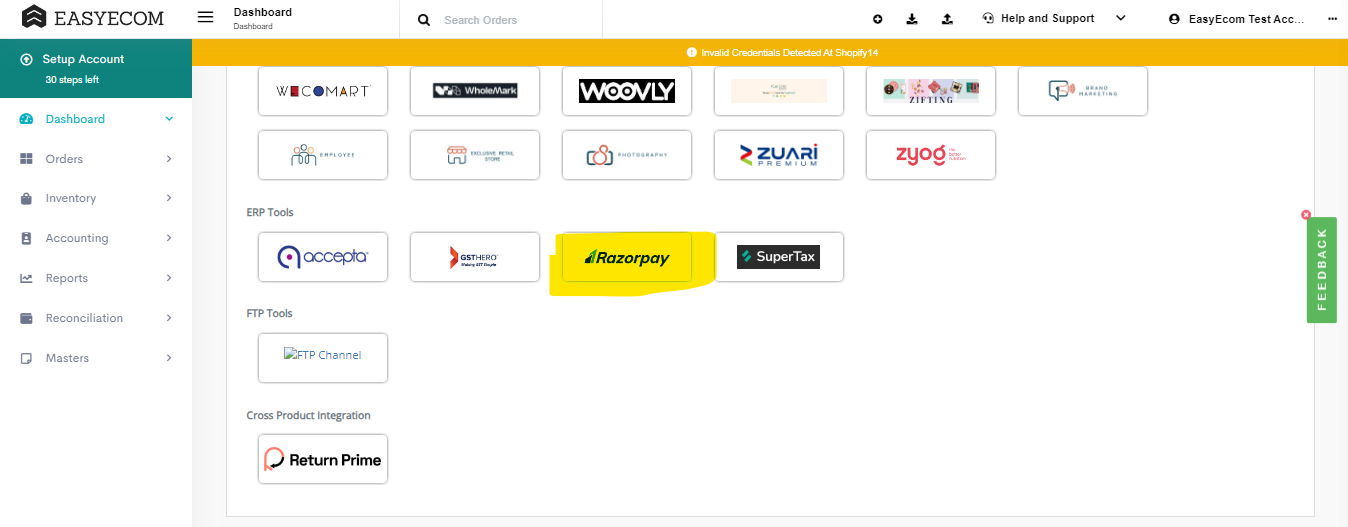
Step 4: Update the Key ID and Key Secret.
You may obtain these details from the Razorpay. 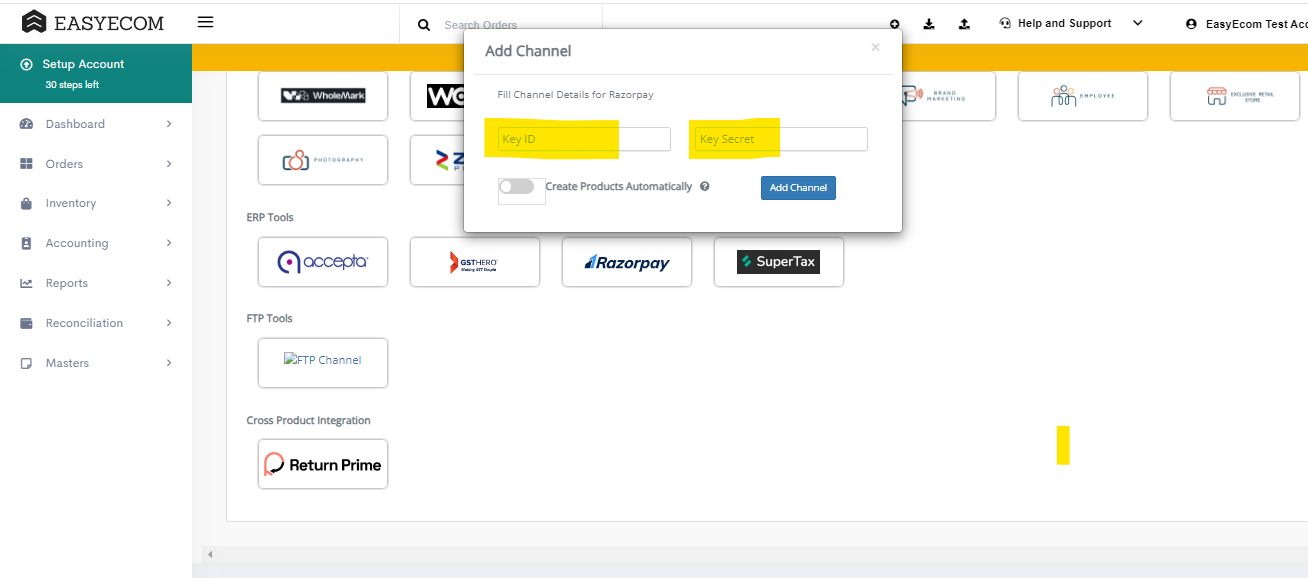
To get your Key ID and API Key from Razor Pay.
- Log in to your Razorpay account and verify that you’re in Live Mode.
- If you’ve already generated the API Keys, you can find your Key ID under the API Keys tab at the bottom-left of the dashboard.
- If you haven’t generated the API Keys yet, click on the Generate Live Key button to get your Key ID and API Key (Key Secret).
- It is advised to save your API Key and Key ID (Key Secret) by downloading them because the Key ID will not be displayed again anywhere inside the Razorpay account.
- If the API Key was not saved earlier, you can regenerate it by clicking on the Regenerate Live Key button under the API Keys tab, and the API key and Key ID (Key Secret) will be displayed on a popup.
- If you regenerate your API Keys, make sure to use the newly generated Key ID and API Key while integrating with EasyEcom.
Note: Keep the "Create Product Automatically" button off.
Related Articles
Integrating Amazon Multi-Channel Fulfillment (MCF) with EasyEcom
To integrate your Amazon Multi-Channel Fulfillment (MCF) account with EasyEcom please follow the below-mentioned process. Step 1: On the dashboard, click on the “Three dots aka meatball menu” Step 2: Click on the “Account Settings” option Once you ...Integrating Flipkart With EasyEcom
By following the below-mentioned procedure you can easily integrate Flipkart with EasyEcom. Step 1: On the dashboard, click on the “Three dots aka meatball menu” Step 2: Click on the “Account Settings” option Once you click on the meatball menu, you ...Quick Commerce integration- Blinkit
Important Points Sellers must have the EasyEcom webhook enabled in their Blinkit account to complete the API integration. This setup will be handled by Blinkit POCs. Integration is to be done in the primary account, and if the fulfillment needs to be ...Integrating Marketplace using EasyEcom Standard APIs
You can easily integrate your marketplace with EasyEcom by following the process explained in this video and/or the integration workflow document shared with you. Marketplace Integration Frequently Asked Questions 1. Do we need to add carrier ...Integrating GrowSimplee/Blitz with EasyEcom
By following the below-mentioned procedure you can easily integrate Grow Simplee with EasyEcom. Step 1: In the toggle menu, navigate to “Masters>>Carrier Master” Step 2: Click on the “Add New” button Once you click on Carrier Master you will be ...