Customize Invoice Formats for Sales Orders
Users can very easily customize their invoice format for sales orders by following the below-mentioned procedure.
Step 1: On the dashboard, click on the “Three dots aka meatball menu”
Step 2: Click on the “Account Settings” option
Once you click on the meatball menu, you will see the following fly-out menu:
Here click on the “Account Settings” option.
Step 3: Click on “Invoice Settings”
Once you click on Account Settings you will be navigated to the following page:
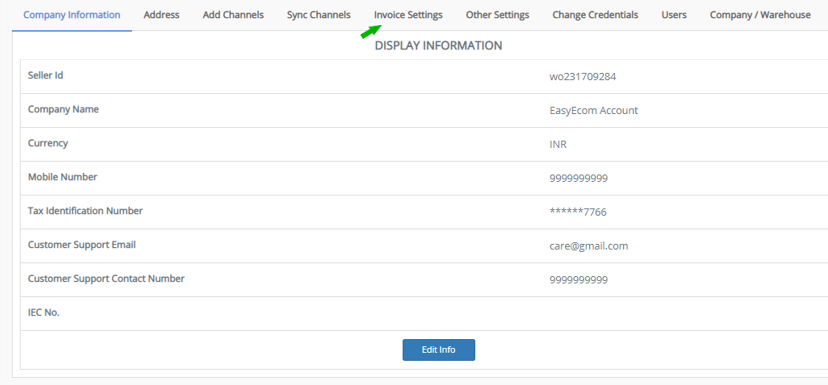
Here click on “Invoice Settings”.
Step 4: Update your information
Once you click on it you will be navigated to the following page:
Here under the “Invoice Display Settings” please enter your email address and contact number that needs to be printed on the invoices and then click on the “save” button.
For the company logo and signature which needs to be printed on the invoice please click on the “Choose File” option first and select the logo/signature from your system. Then click on the “Upload” button.
You have now successfully customized invoice formats for your sales orders.
Related Articles
Shopify Tag Orders Import
Software Plan : Starter, Growth & Enterprise Account Type : Seller Account Inventory Type : Serialized & Non-Serialized Feature description With this new enhancement, users can now import order tags from Shopify directly through the EasyEcom user ...Sales Channel Creation for B2B
Software Plan: Starter, Growth & Enterprise Account Type : Seller Account Inventory Type: Serialized & Non-Serialized Feature description This feature allows sellers to create distinct "Sales Channels" to categorize orders originating from various ...B2C Order Processing – Individual Orders
Software Plan : All Account Type : Seller Account & Aggregator 3PL Inventory Type : Serialised and Non-Serialized Description This article documents the end-to-end processing of individual B2C orders in Easyecom, starting from order availability in ...Vendor Order Fulfillment with Invoice Generation
Software Plan: Growth & Enterprise Account Type: Seller Account & Aggregator 3PL Inventory Type: : Serialized & Non-Serialized Feature description This feature streamlines the order fulfillment process between sellers and vendors. Seller Actions: A ...Steps to set or update B2C and B2B Orders Invoice Series
Steps to Set Invoice Series for B2C and B2B Orders Step 1: On the dashboard, click on the “Three dots aka meatball menu” Step 2: Click on the “Account Settings” option Once you click on the meatball menu, you will see the following fly-out menu: ...